Construct a Theme
- Set up a unique folder for the theme on the Web server, in Polaris/PowerPAC/children/themes/language folder.
- Create the subfolders categories and formats in the new theme folder (or copy them from an existing theme folder).
Note:
You may want to copy the style sheet (.css) file from a default theme to your own theme folder and then edit the file as you wish, rather than constructing a style sheet from scratch.
- In the Administration Explorer tree view, open the Profiles folder at the system level, and select the Children’s PAC tab in the details view.
- Double-click Theme Construction.The Theme Construction dialog box is displayed.
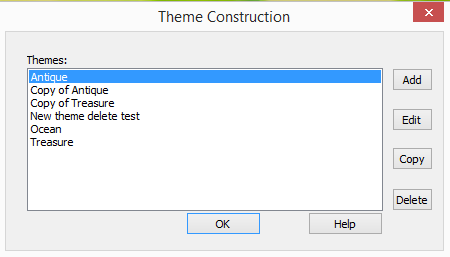
Note:
The Theme Construction dialog box lists the default themes that are included with Polaris (Antique, Ocean, and Treasure), and any custom themes that have already been defined. You cannot edit the default themes.
Tip:
To use an existing theme as the basis of a new theme, select the theme and click Copy. Then select the copy and click Edit.
- Click Add. The Add Theme dialog box is displayed.
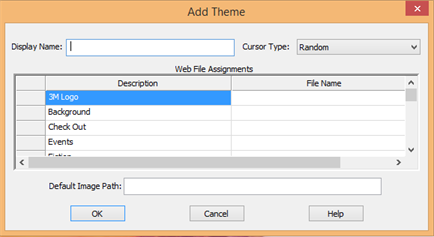
- Type a name for the theme in the Display Name box. The display name identifies the theme in Polaris Administration profiles and on the Polaris PowerPAC Children’s Edition interface.
Note:
The Cursor Type field is not functional.
- In the appropriate File Name boxes, type the filenames for the page graphic elements and for the stylesheet, as listed in the Description column.
Note:
The system constructs the appropriate URL. Type only the filename. For example, for the page background image, you might type the filename background.gif. For the style sheet, you might type the filename stylesheet.css.
- Type the name of the theme folder you created in step 1 in the Default Image Path box.
Note:
Type only the folder name. The system constructs the appropriate URL for the theme files to Polaris/PowerPAC/children/themes/language folder/your folder on the server, based on the theme folder you specify. All the files for the theme must be located in the same folder.
- Click OK on the dialog box. The dialog box closes, and your settings are automatically saved.
Related Information
Making themes available - See Assign themes for information about making the new theme available for selection in Polaris PowerPAC Children’s Edition.