Related Words in PowerPAC Searches
When you enable the Related Words feature, PowerPAC users can choose to add records containing related words as well as the literal typed search term to keyword and phrase search results. "Related words" include words formed from stemming (for example, regular plurals and verb endings such as walk, walks, walker, walked, walking, but not irregular forms such as mouse/mice or run/ran) and synonyms. Synonyms include common nicknames, proper name variations, and spelling variations. The Include related words link is enabled by default; the connection library's setting determines whether to display the option (see Enabling Related Words).
The Include related words link is available for keyword and phrase search results when:
- The user enters search terms for a keyword or phrase search and clicks or taps the search icon
 .
. - The user does a keyword or phrase search from the Advanced Search screen.
- The user selects an Other Searches entry in the Related Searches dashboard.
The link appears only if additional records are found when the stemming and synonyms rules are applied.
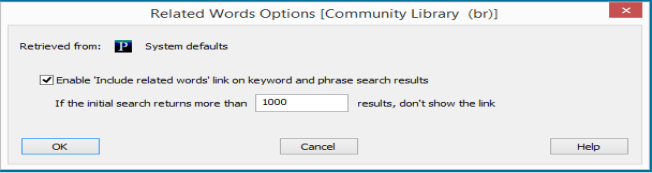
If the user clicks the link, additional records are retrieved. The search results list is then refreshed, and the Include related words link disappears until the user does a new search. Any facets that had been selected become unselected for the new search results, and a Related Words facet, if enabled, is added to the top of the Narrow your search dashboard element. See Related Words Facet.
The link becomes available again when a search is relaunched; for example:
- The user changes the search terms, the Search by selection, or the Limit by selection, and clicks or taps the search icon.
- The user updates a selection in More Search Options.
- The user updates a selection in Select Databases.
The default Include related words strings are Include related words (nnn more titles) (plural) or Include related words ({0} more title) (singular). You can change the string in Polaris WebAdmin (Language Editor). The PowerPAC string ID for the plural statement is PACML_INCLUDE_RELATED_WORDS_LINK_TEXT. The PowerPAC string ID for the singular statement is PACML_INCLUDE_RELATED_WORDS_SINGUAL.
See also:
- Search Results Including Related Words
- Related Words Facet
- Overnight Processing for Related Words
- Enabling Related Words
Search Results Including Related Words
The search results with related words depend on the user's Search By selection and return only records containing the related word in the same field ( Any Field, Title, Author, Subject, General notes, Publisher, Genre, and Series). The related words option does not apply to number searches (ISBN, ISSN, LCCN, Publisher no., SuDoc, CODEN, STRN).
For phrase search results that include related words:
- Individual words in the phrase are processed for related words separately. For example, a phrase search for "fate and fury" retrieves titles with phrases such as "fate and furies," "fates and furies," and "fates and fury."
- The system checks the synonyms table for individual words in the phrase. For example, a phrase search for "colour purple" retrieves titles with "color purple."
- The phrase as a whole is NOT checked for synonyms. For example, a phrase search for "united kingdom" does NOT retrieve titles with "uk." Stemming and synonym pair matching is limited to individual keywords. That is, related terms map a keyword to another keyword. Mapping a single keyword to multiple keywords or multiple keywords to a single keyword is not supported.
Like the user's literal search term, related words appear in italics in the search results on the brief, summary and full displays in PowerPAC. Relevancy ranking also applies to search results that include related words. A match on the exact form of the word carries more weight than a match on other forms.
Related Words Facet
A Related Words facet is available as the first filter on the Narrow Your Search dashboard when the user has selected Include related words for search results. The filter consists of two checkbox options: See what was added (nnn titles), and See original results (nnn titles).
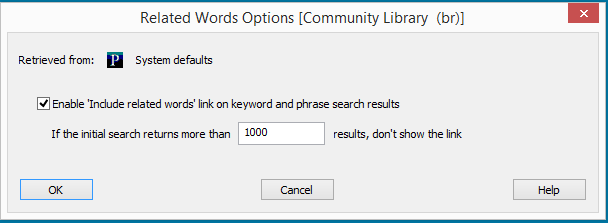
- To see only the related words records, select only See what was added.
- To see only the original search results without the related words records, select only See original results.
- To see the original search results PLUS the related words records, check or uncheck both checkboxes.
You can control the display of the Related Words facet in system administration with the PowerPAC profile Dashboards: Narrow your search & related searches. The facet is set to display by default. For more information about this profile, see Setting PowerPAC Narrow/Related Search Options.
Overnight Processing for Related Words
A step in the nightly CJ K Keyword Processing job applies processing rules and a Synonyms table to keywords in the BibliographicKeywords table. The job output goes to the BibliographicKeywordRelations table, which the search engine uses to find records containing words that are related to the user's search terms.
Enabling Related Words
To enable related words in Polaris PowerPAC search results:
- In the Administration Explorer tree view, open the Profiles folder for the PowerPAC connection organization, and click the PowerPAC tab in the details view.
- Select the PowerPAC profile Related words options.
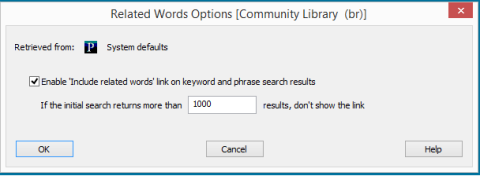
- To enable the feature if it is not enabled, select Enable 'Include related words' link on keyword and phrase search results.
When this option is checked, overnight processing occurs (see Overnight Processing for Related Words) and the Include related words option appears on the search results screen. If the feature is not enabled, overnight processing occurs, but the Include related words option does not appear on the search results screen. - (Optional) Specify a maximum number of titles for the search results; if the maximum is exceeded, the Include related words option is not displayed. The default value is 1000 results. Note that including related words increases the number of titles in the search results list.
Note:
Be sure the value specified here does not exceed the number specified in the PowerPAC profile Result set: Maximum number of records to return for the same organization. If it does exceed Result set maximum, the link will never be suppressed.
- Click OK.