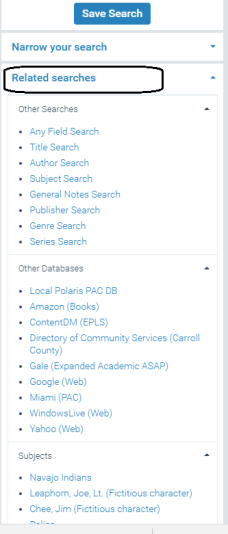Setting PowerPAC Narrow/Related Search Options
When a user’s search results are returned, the Polaris PowerPAC dashboard can display two web parts related to the results. The Narrow your search web part offers facets to filter the current search results; the Related searches web part offers links to launch other, related searches. By default, both web parts and all their available elements are enabled and set to an expanded initial display.
Using the PowerPAC profile Dashboards: Narrow your search & Related searches, you can:
- offer the Narrow your search web part, the Related searches web part, or both;
- specify the elements available for each web part and set the display order;
- set the initial display to expanded or collapsed;
- set the minimum and maximum number of links for each element;
- specify your own labels for the web parts and elements and translate the labels.
Note:
This profile does not affect course reserve or community information search results. A separate profile is available for community information search results.
See also:
- Narrow Search Web Part
- Availability and Assigned Branch Facets in the Narrow Your Search Web Part
- Related Searches Web Part
- Set up the Narrow your search Web part
- Set up the Related searches Web part
- Translate labels for Narrow/Related web parts (Polaris PowerPAC)
Narrow Search Web Part
The Narrow your search dashboard offers two types of facets for filtering a set of search results: checkboxes and bulleted items. When a user selects a facet, it is placed at the top of the list and the results set is filtered accordingly.
- Checkbox facets represent “or” filters for the results set. If you select another facet from within the same group, it is also added to the top of the list for that facet type. The filtered results set grows to include results that match the first selected facet or the second selected facet. When you select facets from different checkbox groups, the filtered results set is restricted to results that match the selected facet in one group and the selected facet in the other group.
Note:
Checkbox facets are not necessarily mutually exclusive. For Type of Material, each title is included in the count for all facets that apply to it. For example, a large print book appears in the counts for both the Book and Large Print facets. As another example, Musical sound recording is a subset of Sound recording. If you select the Musical sound recording facet, the count for Sound recording may go down.
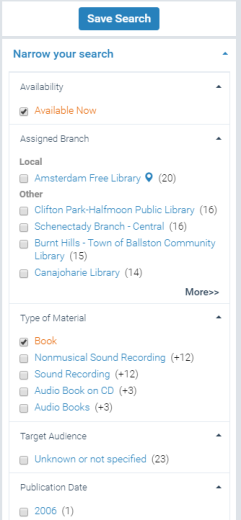
- Bulleted facets represent “and” filters for the results set. When you select a bullet facet, it is also placed at the top of its list. The filtered results set is now restricted to results that match any already selected facet and the selected bullet facet.
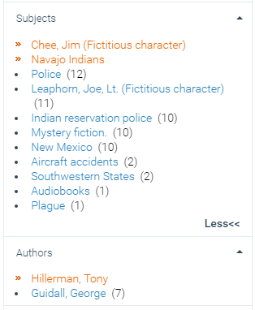
The following elements are available for narrowing search results:
- Related words - See Setting PowerPAC Narrow/Related Search Options for information about this element.
- Availability - See Availability and Assigned Branch Facets in the Narrow Your Search Web Part for information about this element.
- Database - See Develop the remote targets display for PAC for information about setting up remote databases for searching.
- Type of Material - See Setting Up Search Filters (Limit By) for detailed information about this filter.
- Target Audience
- Publication Date
- Subjects
- Authors
- Series
- Popularity - Divides the results set into three roughly equal-sized groups. Records with the highest popularity index are placed in the high group, those with the lowest popularity index are placed in the Low group, and the others are placed in the Medium group. The popularity index rank associated with each bibliographic record is based on sorting all the bibliographic records in the database by the following characteristics, listed in descending order of significance: (1) number of hold requests plus the number of check-outs in the last 120 days; (2) number of check-outs in the last 120 days; (3) lifetime circulation count; (4) in-house use count; (5) record creation date.
- Language
- Assigned Branch
- Record Owner
- Literary Form
- Reading Level - The Reading Level facet allows filtering based on reading level ranges from the MARC bibliographic record 521 tag. The reading level for a title is derived from the 521 $a. The first indicator must be 8. The second indicator is undefined (#). The 521 $b should indicate the reading level type. When multiple 521 tags exist in the bibliographic record, all tags that meet these criteria are considered. The system normalizes the data from the 521 tag and displays facets for reading level ranges. For example, a 521 $a value of "1150" is included in the "1100-1195" range facet.
Record counts are included for each filter offered on the Narrow your search dashboard element. The counts are recomputed by the Keyword Processing SQL job, which runs nightly by default.
Availability and Assigned Branch Facets in the Narrow Your Search Web Part
You can display an Availability facet under the Narrow Your Search dashboard. Used in conjunction with the Assigned Branch facet, your patrons can filter their search results to identify items that are available anywhere or at specific branches. Item availability for most titles is updated in real time. The Assigned Branch facet consults the system administration Item Availability Display Order policy table for the connection branch to show local libraries first in the list of assigned branches, making it simple for patrons to find available titles that are nearby.
Libraries that have "availability" or "assigned branch" limits configured for the Limit By search drop-down list, see Setting PowerPAC Narrow/Related Search Options, might want to consider using the Availability and Assigned Branch facets instead. The Availability facet works much like the “availability” Limit By feature, but PowerPAC users can combine the facet with multiple assigned branches to retrieve a narrow or wide range of available titles from their search results.
Libraries whose branches all connect at the system level can take advantage of the new Availability facet since both local and system organizations (as defined in the Item Availability Display Order table) are included in the Availability facet results. For more information about the Item Availability Display Order table, see Setting Up Local and System Availability.
When you enable the facet, an Available now checkbox is displayed in the Narrow Your Search dashboard for search results. The Available now line also displays the number of titles that will be in the search results list if Available now is selected.
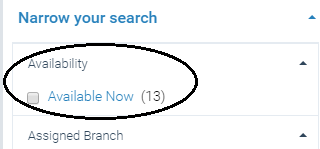
Libraries listed under the Assigned Branch facet are divided into two categories: Local and Other. Local lists those branches defined as local in the Item Availability Display Order policy table for the connection branch. Other lists those branches defined as system in the Item Availability Display Order policy table. You can edit the Local and Other labels in Polaris WebAdmin; the string mnemonics are PACML_DASHBOARD_LOCAL and PACML_DASHBOARD_OTHER.
A branch appears in the Assigned Branch list only if it has at least one item on at least one title in the search results. Within each category, organizations are listed in descending order by the number of titles that will be retrieved if the facet is selected. The connection branch appears at the top of the local list. An icon indicates the connection branch. See the example below.
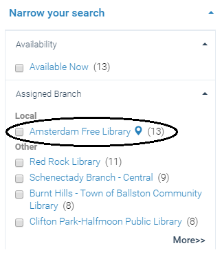
If the assigned branch in an item record is changed, the change is reflected in the results the next time a search is done.
The Assigned Branch facet uses the Minimum to Show and Maximum to Show settings in the PowerPAC profile Dashboards: Narrow your search & Related searches. The settings are applied to the list as a whole, regardless of where the local/other cut-off point may occur for any given set of search results. The system limit on the number of entries for the web part is 99.
A title is available for a connection branch when these conditions are met:
- Display in PAC is selected in the bib record, and either:
- There is at least one linked item record where the item record status is Final, and
- The item circulation status is In, and
- The assigned branch is in the Item Availability Display Order policy table for the connection branch, and
- Display in PAC is selected in the item record, and
- The item's circulation status is not selected in the PAC profile Suppress Item Display for the connection branch (for example, shelving or non-circulating).
- Or Display in PAC is selected in the bib record, there is an issue record, the issue is not linked to an item, and the issue is linked to a subscription Serial Holdings record and is retained.
Note:
Bib records that do not typically have linked item records (for example, titles from remote databases, non-integrated eContent titles, digital collections, and cataloged web sites) have an availability count of 0, and are not included in the filtered search results list when Available Now is selected.
Note:
For integrated eContent, the availability results reflect the status of the Polaris eContent item records and are accurate unless a checkout or checkin has taken place in the last few minutes.
When the patron selects Available now, but does not select an Assigned Branch facet, the search results list is filtered to display the titles that meet the requirements for displaying in PAC and have at least one item record that is “available” at a branch listed in the organization’s Item Availability Display Order table. Bib records that do not meet those requirements are no longer in the search results list. The Assigned Branch facet lists only organizations that have at least one item record that is available at a branch listed in the organization's Item Availability Display Order table. The assigned branch facet count for an organization is the number of titles that will be in the search results list if that assigned branch facet is selected.
If the patron selects both Available Now and an Assigned Branch facet, the search results list is filtered to display only the titles that meet all current requirements for displaying in PAC and have at least one item record that is available at the selected assigned branch. The Assigned Branch facet count on the remaining assigned branch facets includes a plus sign and the number of records that will be added to the search results list if the patron selects the branch facet.
When the Availability facet is combined with another dashboard facet, each title in the results list matches both facet selections. When the Availability facet is combined with a CQL filter from the Limit By drop-down list, each title in the results list matches both the CQL filter and the availability facet. When the availability facet is combined with title-level More Search Options (Publication Dates, Target Audiences, Languages), each title in the results list matches both the selected options and the availability facet. When the availability facet is combined with item-level More Search Options (Libraries, Detailed Material Types, Collections), each title in the results list matches the selected item-level search options and the selected facets, but the selected options and facets are not necessarily on the same item record.
Once Available now is selected, it remains selected if the user navigates to the full display for a title or logs in to place a request, then returns to the search results. The facet checkbox is cleared when a new search is launched, the PAC times out, the user clicks Reset after setting More Search Options, or the user logs in from the My Account menu.
Related Searches Web Part
The Related searches web part is displayed below the Narrow your search web part in the dashboard. When the user selects an element in this web part, a new search for the same search text is launched. Depending on the element, the new search may be a browse search for a heading in a specified index (Subject, Author, or Series), a keyword search in a specified field (Other searches), or a keyword search in a different (Z39.50) database (Other databases). The Other databases element lists the databases you specified for the Using box in the top area of the search page (see Develop the remote targets display for PAC).
Note:
The Related browse search options (Subject, Author, or Series) are not displayed when remote databases have been selected.