Controlling Patron Account Login and Access
Use the following Polaris Administration settings to control PAC login and access to patron account information:
Single Login: Enable (PowerPAC profile) - If this profile is set to Yes, a Log In/Register option is displayed in the My Account menu and in the page footer. A Log In link is also displayed at the top of the page. This allows a patron to log in once for a session, instead of each time a function requires identification. When patrons provide log-in information for the first time (for example, in requesting a hold), they remain logged in until they select a log-out option, or until the Polaris PowerPAC session times out.
Important:
If you change this profile, you must clear the page cache. See Updating Page Caches. If you do not, you may see unexpected results, and it may be possible for a patron to see another patron’s account information at a library workstation.
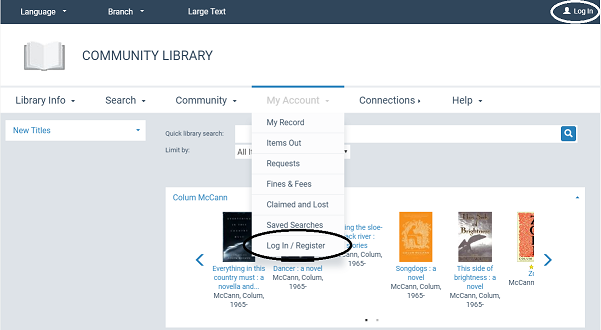
When the patron has logged in, the PowerPAC page displays the patron’s name and the Log Out option in the dashboard and at the top of the the page. The patron can click or tap the Welcome link to display the Items Out page for the patron's account. When a patron logs in from the My Account menu, the Items Out page is automatically displayed
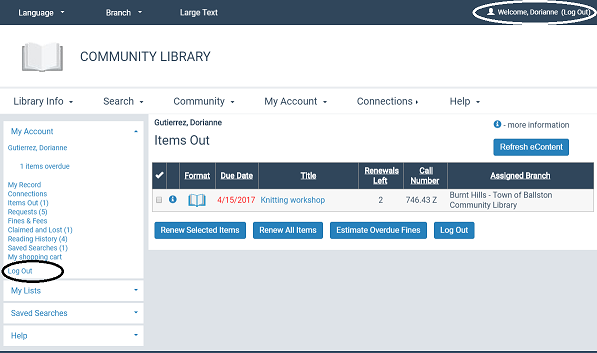
The logged-in patron can select an option in the My Account menu or on the dashboard to see their record, the items they have checked out, hold requests, fines and fees, and saved searches.
Note:
The Single Login profile also allows Polaris to cache patron log-in information for e-sources authentication. See Setting Up E-Source Targets.
Polaris Mobile PAC allows a single log-in until the patron deliberately logs out, disconnects from the Mobile PAC site, or is inactive for 20 minutes. See Patron Log-In Settings for Mobile PAC.
Patron Access: policy statement hyper text link permitted and Patron Access: policy statement hyper text link (PAC profile) - Enable the hyperlink text and define the text. See Set up a privacy statement link (Polaris PowerPAC).
Login retries (PAC profile) - Limits the number of times a patron can attempt to log into the PAC without success. See Limit log-in attempts.
Patron inactivity timeout (PowerPAC profile) - Specifies the period of inactivity after which a logged-in patron at a library (in-house) workstation is automatically logged out. See Set an inactivity timeout for in-house workstations.
Active directory logon (PAC profile) - Allows a PAC log-on using Active Directory credentials instead of the Polaris patron barcode or username and password. This feature is particularly suitable in academic settings, enabling students to authenticate into Polaris PowerPAC and Mobile PAC using their campus network credentials established in Active Directory. The user must have a Polaris patron record, but the authentication uses the user’s network ID, contained in a Polaris patron record User Defined Field (UDF), rather than the patron record barcode and password. Although a patron record barcode is required by Polaris, it will not be used for any PAC authentication. When the user attempts to log in from Polaris PowerPAC or Mobile PAC, the log-in page prompts for the network credentials instead of the usual Polaris barcode/username and password. For set-up instructions, see Set Up PAC Active Directory Log On.
Navigation: Patron account (PowerPAC and Mobile PAC profiles) - When this profile is set to Yes, the My Account option is displayed on the Polaris PowerPAC menu bar.
Navigation: Fines & fees (PowerPAC and Mobile PAC profiles) - When this profile is set to Yes, the Fines & Fees option is displayed on the My Account menu.
Navigation: Items Out (PowerPAC and Mobile PAC profiles) - When this profile is set to Yes, the Items Out option is displayed on the My Account menu and summary information is displayed in the patron account page dashboard.
Navigation: My Record - When the profile is set to Yes, the My Record option is displayed on the My Account menu.
Navigation: Requests (PowerPAC and Mobile PAC profiles) - When this profile is set to Yes, the Requests option is displayed on the My Account menu, summary information is displayed in the patron account page dashboard, and a link to the list of requests is displayed when a request is placed.
Navigation: Claimed and Lost (PowerPAC and Mobile PAC profiles) - When this profile is set to Yes, the Claimed and Lost view is displayed in the patron account.
Patron access: Display hold queue information (PAC profile) - When this profile is set to Yes, the position of a patron’s request in the holds queue is displayed on the Requests page of the patron account.
Patron Access: Renewal (PAC profile) - When the Renewal permitted option is checked, patrons can renew all or selected items from the Items Out page in the patron account. If the Allow renewal if patron registration will expire option is selected, the patron sees the expiration message in PAC but the renewal is allowed. The system uses the setting of the governing library for patron blocks.
Patron access options (PAC profile) - Use the options available in this profile to set up self-registration; specify defaults; set password options; specify the reminder notices that patrons can opt out of receiving; specify the contact information the patron can change; specify the associated patron information that is displayed for patrons who have associations; specify which custom fields display and whether they are required; specify whether patrons can send "Ask us" emails. See Setting Patron Account Options.