LibraryThing Enriched Data
LibraryThing for Libraries offers tag “clouds” and similar tagged titles to patrons, available from the product page for a title in PowerPAC search results. Patrons can browse for titles by clicking tags and links to other editions. Tags are based on LibraryThing’s database. Tag features appear in a lightbox (an inline frame dialog box). The illustration shows an example of tag cloud links and the Tag Browser lightbox that appears when the patron clicks or taps a link.
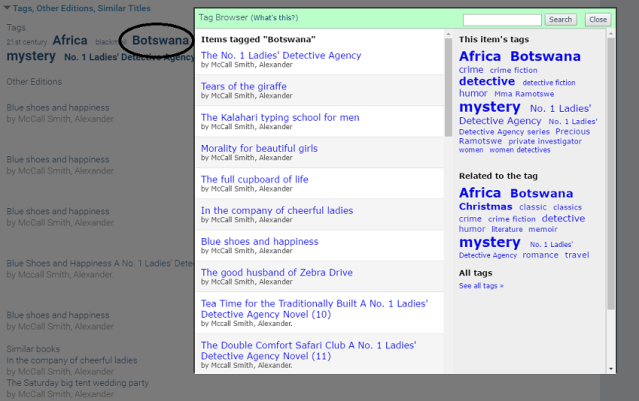
You can also offer reader reviews from the LibraryThing database. When this feature is enabled, a link to reviews appears under the book jacket image for the title in PowerPAC brief search results and in the full display for a title.
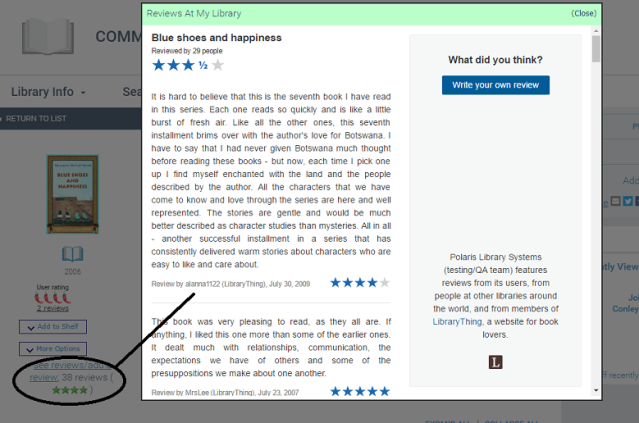
You can determine the text of this link when you specify your configuration on the LibraryThing Web site. You can configure your LibraryThing settings to display reviews from all participating libraries, from specific selected libraries, or from your library only.
Notes
For LibraryThing port access requirements, see Enriched Data Domains Requiring Port 80/443 Access.
You can export your catalog data to LibraryThing in MARC21 format using Polaris Export Express, a separately licensed feature of Polaris SimplyReports. Using SimplyReports scheduling features, you can run exports periodically to update LibraryThing content for your new titles. See your SimplyReports documentation for more information.
To set up Polaris PowerPAC to use tags, other edition, and similar title links from LibraryThing:
Note:
You can enable and receive enriched data from more than one vendor, except cover images. These must be enabled for one vendor only.
- Contact your vendor’s customer support department for help in obtaining your library’s connection and authentication information for this enriched data provider.
- In the Administration Explorer tree view, open the Profiles folder for the organization, and click the PAC tab in the details view.
- Double-click Enriched Data. The Enriched Data dialog box opens.
- Click the LibraryThing tab.
- Select Enable tags and related titles to display tags and related title links in PAC search results.
- Select Enable user reviews to display reader ratings and the link to reader reviews. You can select either or both of these features.
- Be sure the Service URL setting is
http://ltfl.librarything.com/connector/connector.php?systype=polaris&id= - Type your account number in the Account ID box. Obtain your specific site setting from LibraryThing.
- Click OK.