EBSCO’s NoveList Select Enriched Data
If your library has a contract with NoveList Select, patrons see NoveList content in the Polaris PowerPAC and Mobile PAC product pages. NoveList Select automatically provides the appropriate connections for your library's NoveList contract. If you have any questions or concerns about your NoveList subscription, contact EBSCO at novelistselectsupport@ebsco.com.
Note:
NoveList works with customers to configure NextReads newsletters and subscription links.
The NoveList content contains no active links except in the NextReads newsletter, which offers links to related newsletters (NoveList-generated content) and a link to a subscription page (also NoveList-generated content). These links open separate browser windows. The Link to NoveList option opens the NoveList site in a separate browser window due to frameset security issues.
Note:
For NoveList Select port access requirements, see Enriched Data Domains Requiring Port 80/443 Access.
Updating the Library’s Holdings for NoveList Select
The accuracy of NoveList Select features such as Similar Titles depends on NoveList Select having up-to-date information about the titles in your library catalog. NoveList Select requires a CSV file consisting of one ISBN per line to collect this information. Polaris provides a SQL job, ISBN List, which is disabled by default. To generate the CSV file, enable the job, which is scheduled to run weekly (Monday at 1:10 am) by default. You can change the schedule if necessary. The job places the ISBNList.csv file in {Server - Active Node}/ProgramData/Polaris/[version]/Logs/SQLJobs. The file includes the ISBNs for bibliographic records where the ISBN is valid, the record status is final, and the record is set to display in PAC. For instructions about uploading the CSV file to NoveList, contact your NoveList support representative or go to:
http://support.ebsco.com/help/index.php?lang=en&int=novselect
You will need to upload the file regularly (typically once a month) to reflect changes in your catalog.
Set up Enriched Data - EBSCO’s NoveList
To set up Polaris to use enriched data from EBSCO’s NoveList:
Note:
You can enable and receive enriched data from more than one vendor, except cover images. These must be enabled for one vendor only.
- Contact your vendor’s customer support department for help in obtaining your library’s connection and authentication information for this enriched data provider.
- In the Administration Explorer tree view, open the Profiles folder for the organization, and click the PAC tab in the details view.
- Double-click Enriched data. The Enriched Data dialog box opens.
- Click the NoveList tab.
The NoveList Select subtab appears.
- Select Enable.
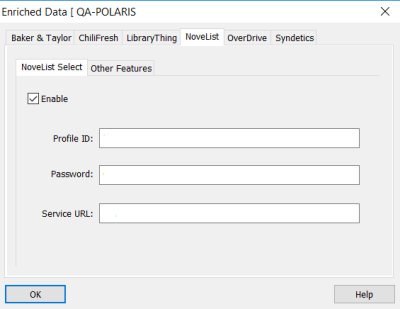
- Type your Profile ID, password, and service URL in the appropriate boxes. Contact your vendor to obtain the unique first part of the Profile ID and your password.
Important:
The Service URL is the same for all Polaris customers. You do not need to change it unless the NoveList Select Service URL changes. However, if you run Mobile PAC in SSL mode, the Service URL must begin with https://
- Click the Other Features tab.
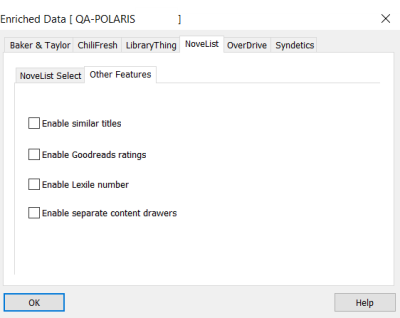
- Click the checkboxes for the other features you want to enable.
If you enable similar titles, Goodread ratings, or Lexile number, the features appear on the search results and full display. If you enable separate content drawers, the selected features appear in separate content drawers on the full display. You can use the PowerPAC profile Product Page Categories: Configure to specify the order in which the NoveList content drawers appear and whether they are expanded by default.