Baker & Taylor Enriched Data
You can use book jackets (cover images) from Baker & Taylor, and provide a variety of Content Cafe links on the PowerPAC and Mobile PAC product pages.
Note:
For Baker & Taylor port access requirements, see Enriched Data Domains Requiring Port 80/443 Access.
Note:
If you allow patrons to save searches to run automatically, cover images are displayed in the results based on the Enriched Data settings for the patron’s registered branch. For more information about setting up saved searches, see Set up basic operating features for Polaris PowerPAC.
To set up Polaris to use enriched data from Baker & Taylor, including Content Cafe:
Tip:
Cover images can be enabled for only a single vendor. Other enriched data services may be received from multiple vendors.
- Contact your vendor’s customer support department for help in obtaining your library’s connection and authentication information for this enriched data provider.
- In the Administration Explorer tree view, open the Profiles folder for the organization, and click the PAC tab in the details view.
- Double-click Enriched Data. The Enriched Data dialog box opens.
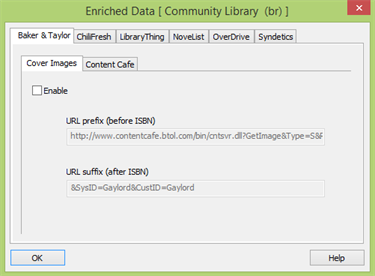
- Click the Baker & Taylor tab, if it is not already selected.
- If you receive cover images (book jackets) from Baker & Taylor, click the Cover Images tab. Then select Enable.
Note:
If you use Baker & Taylor cover images for rotating book jackets on the Polaris PowerPAC portal page, you must also supply Content Cafe settings. See steps 8 through 10. For more information about setting up rotating book jackets, see Set up rotating book jackets.
- In the URL Prefix (before ISBN) box, type the Web address and path to the Baker & Taylor content domain or server that provides book jacket images.
This prefix is the part of the URL that comes before the title’s ISBN when a search is launched at the Baker & Taylor site for the book jacket image. The default setting is
http://images.btol.com/ContentCafe/Jacket.aspx?UserID={site_userid}&
Password={site_password}&Return=1&Value=
Contact your vendor to obtain the site user id and password to use in this setting.
The URL Suffix (after ISBN) setting is always &Type=S.
- If you receive other content from Baker & Taylor’s Content Cafe, click the Content Cafe tab.
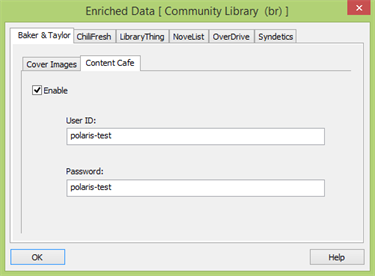
- Select Enable.
- Type your Content Cafe user ID and password in the appropriate boxes. These are the same settings you use for Baker & Taylor cover images. Contact your vendor to obtain these settings.
- Click OK.
Related Information
Polaris Bookstore with Baker & Taylor - See Enabling Online Book Purchases.