Print Search Results from the Find Tool
To print search results from the Find Tool:
Tip:
For information on searching for records in Polaris, see Finding Polaris Records.
- Select the type of record, and enter your search criteria. The records are displayed in the Find Tool results list.
Important:
If you want to print a list of all the search results, press CTRL+SHIFT+A to retrieve all records that meet your search criteria before printing the list view. You may also need to increase the number of records that can be retrieved by changing the Retrieval Limit on the Settings tab. See Set Find Tool Results Limits.
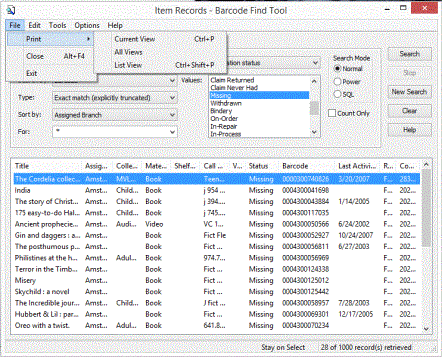
- Select File > Print, and select a print option:
Tips:
Press CTRL+P to print the current view.
Press CTRL+SHIFT+P to print the list view.
-
Current View - Prints the search criteria on the current tab of the Find Tool and a list of the items displayed in the window.
-
All Views - Prints the search criteria on all tabs of the Find Tool and a list of the items displayed in the window.
-
List View - Prints a list of all the results currently retrieved. You can adjust the column widths, or sort the list before printing. If you want to print all the results, press CTRL+SHIFT+A to load all the search results. Also, the Retrieval Limit may need to be increased on the Settings tab.
- Set the print parameters on the print window, and click Print. The Find Tool results are printed or saved in the format you selected.
Printing from List Boxes and Record Sets
Select File > Print or select specific records in the list box or record set, right-click and select an option from the context menu.