Setting Up E-mail Reminder Notices
To set up e-mail reminder notices:
Note:
For reminder notices, the notification library is always the patron’s registered branch.
- In the Administration Explorer tree view, select Parameters for the organization, and click the Notification tab in the details view.
- Double-click Notification options. The Notification Options dialog box - General tabbed page is displayed. Verify that e-mail and text messages (if you will send additional text messages) have been specified as possible delivery methods. See Set up notification methods, e-mail options, and export location.
- Click the Reminder tab.
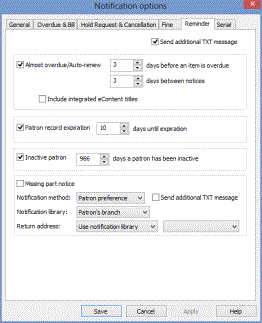
- To send text message reminders in addition to e-mail reminders, select Send additional TXT message.
A patron will receive the additional text message only if the Additional TXT notice option is checked in the patron record, the TXT box is checked for Phone 1, Phone 2, or Phone 3, and a carrier is specified for that phone number. If a patron registers or updates account information online through Polaris PowerPAC and supplies a phone number for text messages and a carrier, this option is automatically checked.
Note:
If you want to enable the additional reminder text message but a specific patron prefers not to receive the additional reminder text messages, clear the Additional TXT notice option in the patron record.
- To set up “almost overdue” notices, follow these steps:
- Select Almost overdue.
- Select or type the number of days before an item is overdue that qualifies the patron to receive the notice.
- Select or type the number of days that should elapse between notices. This setting prevents multiple e-mail messages from being sent to the same person over several days.
- If you want to change the Include integrated eContent titles option, select or clear the checkbox. The default setting for the Include integrated eContent titles checkbox is unchecked, meaning these titles do not appear as almost overdue items on reminder notices.
- To set up reminder notices for patrons whose accounts are due to expire, follow these steps:
- Select Patron record expiration.
- Select or type the number of days before the registration expires that qualifies the patron to receive the notice.
- To set up reminder notices for patrons whose accounts are inactive, follow these steps:
- Select Inactive patron.
- Select or type the elapsed number of days with no account activity that qualifies the patron to receive the notice.
- To set up missing part notices for patrons who return multi-part sets that are missing parts:
- Select Missing part notice.
- Select the notification method.
- Select Send additional TXT message if you want patrons to get an additional text message for missing parts.
- If you want to change the default notification method of Patron preference, select a different option.
- If you want to change the default notification library of Patron's branch, select a different option.
- If you want to change the return address of Use notification library, select a Use optional address, and select from the list.
- Click Save to save your settings and close the Notification options dialog box, or select another tab to set up another notice type.
Related Information
- Special announcements - Using the Polaris E-Mail Manager, you can send special messages and announcements that are not part of the automated notification process. See Send e-mail special announcements.
- Generating e-mail notices - See Delivering Notices By E-mail.
- Setting up text message notices - See Delivering Notices by Text Message.