Receive the INN-Reach ILL hold request
When the physical item arrives from the lending library, you can receive it and create the virtual item and bib that allow it to circulate in Polaris.
To receive the ILL hold request:
- On the ILL Requests view of the Request Manager, right-click the request, and select Receive from the context menu.
Note:
The list can be filtered by selecting a Shipped status. It is possible that the item was shipped without being checked in at the lending library, so you can select the Active filter if the request is not found when filtered by Shipped.
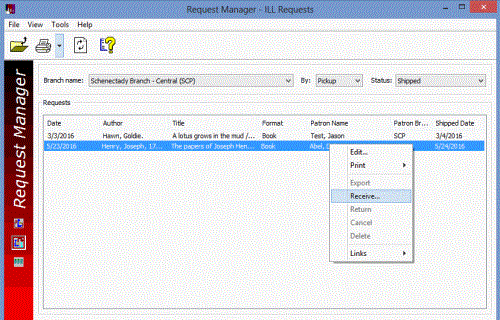
Note:
If the ILL Hold Request indicates the patron no longer wants the item requested (the Return Uncirculated box is checked), the following message appears: The INN-Reach request indicates the patron no longer wants this item. See also: Items returned uncirculated.
The system searches for a matching INN-Reach item template. For details on the matching criteria used in finding an INN-Reach item template and the error message if none is found, see Set up INN-Reach ILL item templates.
If a matching item template is found, the Brief Item Entry dialog box appears. The system populates it with information from the INN-Reach item template and the item call number and barcode from the Item Shipped INN-Reach API message.
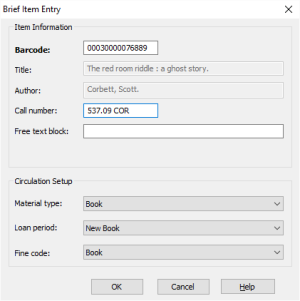
Note:
If the barcode attached to the borrowed material matches an item barcode already in your Polaris system, an error message appears. To resolve this issue and allow the item to circulate, you can affix a temporary barcode to the item and scan that barcode. Your library policy determines how to respond if this occurs.
- Enter an optional call number and free text block.
- Click OK.
The following occurs:
- A virtual bib and virtual item are created in Polaris. When the virtual item is created, the item call number from the API message is copied to the Class number field in the Item Record workform. If the API message does not include this number, the Class number from the INN-Reach item template is copied to the field in the item record as well as any other call number field values: Prefix, Cutter, Suffix, Volume, and Copy.
- A message confirms that the ILL item was created and the item status is Held.
- If the receiving branch is not the patron's pickup branch, the ILL item is created with a status of Transferred.
- A hold notice is generated and sent to the patron according to the library's existing notification process and the patron's notification preferences.
- The item is then circulated. See Circulate the INN-Reach ILL item.