Set Up INN-Reach ILL Item Templates
Before your patrons can borrow items in the INN-Reach Central catalog, your library must create at least one INN-Reach ILL item template for each INN-Reach Central IType your library has mapped in the profile. All libraries that participate in the INN-Reach Central catalog agree upon the Central ITypes. See Item Material Types for Uploading and Mapping to INN-Reach ITypes.
When a local patron, registered in your Polaris library system, places an INN-Reach hold on an item owned by a remote library, the transaction contains the Central IType of the requested item. This Central IType is used during receiving to match to the appropriate Polaris item template so that the virtual item (v_item) record is created with the correct material type, collection, and ILL item circulation settings.
Then, when the physical item arrives by courier at the borrowing library, it is received in Polaris from the Request Manager. This receive transaction automatically sets off a matching process whereby the item is matched to an INN-Reach template the library has created. For the system to automatically identify the correct INN-Reach item template, the template name must begin with INNR item, and it must have an INN-Reach Central code and INN-Reach Central IType that match the item being received.
To find the appropriate INN-Reach item template, the system looks for a matching item template named INNR Item [CentralCode]-[Central_IType] owned by the staff member’s login branch. If no matching INN-Reach item template is owned by that Branch, Polaris attempts find a matching template owned at the Library organization, and if none is found at the Library level, it looks for a matching template owned by the library System.
If a matching template is found, the Brief Item Entry dialog box appears with information from the template. See Receive the INN-Reach ILL hold request.
If no matching template is found, the virtual item and bib are not created in Polaris, and a message informs the user: There is no INN-Reach item template for [organization name]. Please create one.
To create INN-Reach item templates that enable automatic creation of virtual item records and bibs in Polaris:
- Open a new Item Template workform in Polaris.
- In the Name field, enter the template name as follows: INNR Item [CentralCode]-[Central_IType] where the CentralCode matches the code for the INN-Reach central server, and the Central_IType matches an IType that has been mapped to Polaris material types/collections. The template name is case-sensitive. You can also enter an optional description that does is not used in the matching process, but can help your library identify the template.
Note:
Be sure that Display in PAC, Loanable outside system, and Holdable are unchecked.
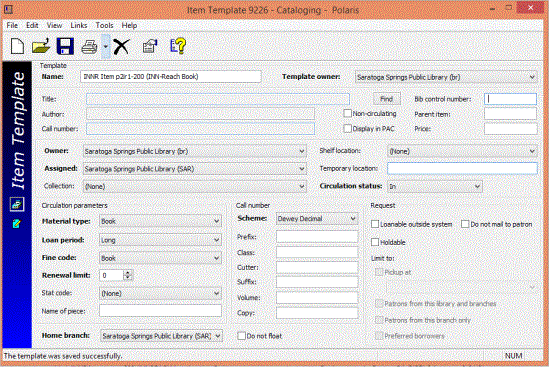
- Save the template.
When a INN-Reach hold request is received using the Request Manager, the system looks for an item template with the following criteria:
- The template name begins with INN-Reach item template [Central Code]-[Central IType]
- The Central Code in the item template name matches the Central Code of the INN-Reach Central server.
- The Central IType matches the IType of the item shipped from the lending library.
- The template is owned by the same branch as the staff member's log-in branch.
If a matching template is found, the Brief Item Entry dialog box appears with information from the template. See Receive the INN-Reach ILL hold request.
If no matching template is found, an message informs the user:There is no INN-Reach item template for [organization name]. Please create one.