Enter a Community Event in the Staff Client
To enter or edit events for the community profile:
Note:
An event record is a type of community record. When you create an event for a community information record, the event is saved as a separate record that appears in searches for community records. You can create a new event record from an existing event record, but you cannot select File > New from the Polaris Shortcut Bar to create a new event record. See Create an event record from the Event workform. You can also import events. See Importing Events for Community Profiles.
- Open the Community Record workform.
- Select the Events tab.
The Events tab appears.
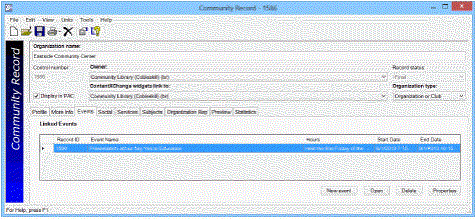
- Click New Event if you are entering an event, or select an event and click Open if you are editing an existing event.
The Event Record workform appears.
Tip:
The information in the Profile, More info, Services, and Subjects tabbed pages in the Community Record workform is copied to the Events Record workform, but you can change the information without changing the information in the associated Community Record workform.
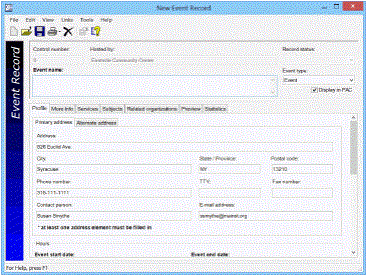
Tip:
To enter diacritics and non-Roman characters, selectTools > Diacritics or press Alt + D. Then, select the characters from the dialog box.
- In the Event name box at the top of the workform, type a name for the event.
- Select the event type in the Event type box.
- Select the Display in PAC checkbox (if it is not already selected) to display the event in the PAC.
- On the Profile tab, enter a different address and/or contact if the information for the event is different from the information on the Community Record workform. The Map it feature uses this address to create the event map.
- Select the start and end dates/times in the Event start date and Event end date boxes.
Note:
The End date is used to automatically set the Date to remove event from the library catalog date. The default setting is 7 days, but this can be changed in the Polaris Administration Community profile Days to continue showing event in PAC after event end date. See Setting Community Search Options for PAC.
- Type a description of the times/dates for the event in the Event date as it appears in library catalog box.
- Enter or edit the event description in the Event description box.
- If the automatic map for the event is not correct, enter the coordinates in the Latitude and Longitude boxes to override the automatic coordinates. Click the What’s this? link to get the coordinates.
- Type the location information for the event in the Event location (room or meeting area) box.
- If the event has an associated website, type the URL for the website in the Event website address box and a description of the website in the Website title/description box.
- Edit the information on the More info, Services, and Subjects tabs following the instructions for community records:
- Enter more community information in the staff client
- Enter community services in the staff client
- Enter community subjects in the staff client
Tip:
Type of organization is selected in the Limit by box, and all organization types are selected in the Values box. To limit by an organization type, click the other types to de-select them.
- To share this event with other community organizations, click the Related organizations tab and do the following:
- Click the New related organization button.
The Find Tool appears with Community Records selected.
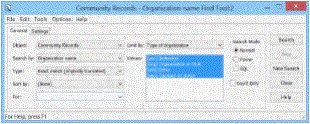
- Search for and select the related organization.
The organization appears in the Related organizations list in the Event workform.
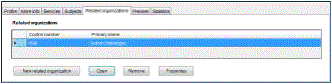
- Save the record.
- To see how the event appears in the PAC, select the Preview tab. See Preview the community record from the staff client.
- To see statistics about the event record, select the Statistics tab.
- Select File > Save.
Create an event record from the Event workform
You can also create an event from the Event workform by selecting File > New. The New Event Record dialog box appears. Select the option to clear the workform or copy it. If you selected Clear event workform, the information for the event, such as the Event name, Event date, Event description, Event location etc. are cleared. However, you cannot change the community organization in the Hosted by box, and the information from the hosted by organization is copied to the new record. If you select Copy event workform, all the information is copied to the new event record.
Create an event record by importing
Events information from Evanced Solutions or Plymouth Rocket can be imported to create event records in the Polaris Community database. See Importing Events for Community Profiles.