Edit a Community Information Entity Definition
At the system level, you can edit the definitions (tags, indicators, subfields) of certain community information display entities. The following entities cannot be edited:
- Primary Name (Short)
- Snippet
- Control Number
- Expiration Date
- Geographic Coordinates (sub-entities can be edited)
- Primary Address (Long) (sub-entities can be edited)
- Secondary Address (Long) (sub-entities can be edited)
- Type of Organization
To edit entities for display in PAC search results:
Note:
You need the permission Modify and create display entities: Allow to do this procedure.
- In the Administration Explorer tree view, open the Profiles folder for the system organization, and click the Community tab in the details view.
- Double-click Community Information (PowerPAC): Configure or Community Information (Mobile PAC): Configure.
- Right-click the entity in the Available entities list and select Properties from the context menu.
- On the Entity Properties dialog box, click Define Entity.
- To add a new tag to the entity, click the ellipsis button in the Tags column.
- Select a tag or multiple tags:
- To select one tag, click it in the grid, and then click Enable.
- To select a contiguous range of tags, enter the beginning and ending tags in the Select range box, and click the + button to highlight the tags in the grid. Then click Enable.
- To select a non-contiguous set of tags, press CTRL+click to select the tags in the grid, and then click Enable.
- To save your changes and close the Tag Picker dialog box, click OK.
- To select indicator values, click the ellipsis button in the Ind1 or Ind2 column.
- Select an indicator value or multiple indicator values:
- To select an indicator value, click it in the grid, and then click Enable.
- To select a contiguous range of indicator values, enter the beginning and ending values in the Select range box, and click the + button to highlight the values in the grid. Then click Enable.
- To select a non-contiguous set of values, press CTRL+click to select the values in the grid, and then click Enable.
- To save your changes and close the Code Picker dialog box, click OK.
- To select subfields, click the ellipsis button in the Subfields column to display the Code Picker dialog box, and follow the same steps you used to select the indicator values. See step 8.
- When all the tags, indicators and subfields are defined for the entity, click Apply to permanently save your work and keep the Entity Definition dialog open, or click OK to permanently save your work and close the dialog box.
- Use the Change Labels dialog box to edit labels. See Select community elements for display in PAC.
Important:
Regardless of which profile you choose, your edited definition will be applied system-wide for both PAC applications.
The Community Information Display: Configure dialog box opens.
Note:
To display an entity for selection, you may need to click the Browse icon ![]() at the top of the Available entities list. Select the entity in the Browse Entities dialog box and click Reveal to add the entity to the Available entities list.
at the top of the Available entities list. Select the entity in the Browse Entities dialog box and click Reveal to add the entity to the Available entities list.
The Entity Properties dialog box opens.
The Entity Definition dialog box opens.
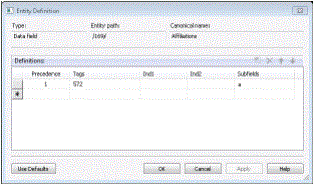
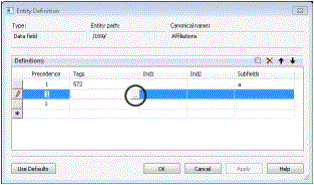
The Tag Picker dialog box opens.
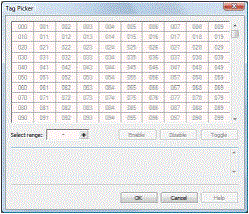
The Entity Definition dialog box is displayed.
The Code Picker dialog box opens.
Tip:
The dot character in the upper left corner of the Code Picker grid indicates a space.
The Entity Definition dialog box is displayed.
PowerPAC Results Displays - Community Information
You can configure community information for the brief, full, and summary displays. The brief display is the information shown in the initial search results. The user hovers the cursor over the logo image (desktop and tablet) or taps the logo image (phone) to see the summary display, and clicks or taps the name to see the full display for the entry.
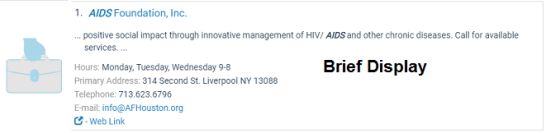
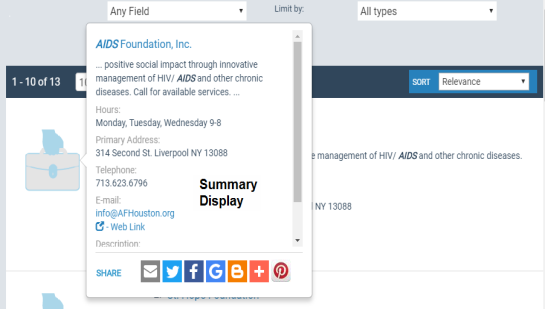
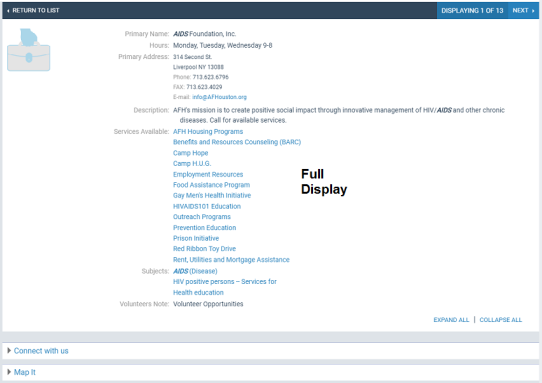
The tables show the default community information display configuration for PowerPAC search results.
| PowerPAC Brief Display - Event | PowerPAC Brief Display - Organization | PowerPAC Brief Display - Program or Service | ||||||
|---|---|---|---|---|---|---|---|---|
| Entity | Display Order | Label | Entity | Display Order | Label | Entity | Display Order | Label |
|
Primary Name (Short) |
1 |
Primary Name: |
Primary Name (Short) |
1 |
Primary Name: |
Primary Name (Short) |
1 |
Primary Name: |
|
Snippet |
2 |
Snippet: |
Snippet |
2 |
Snippet: |
Snippet |
2 |
Snippet: |
|
Hours |
3 |
Hours: |
Hours |
3 |
Hours: |
Hours |
3 |
Hours: |
|
Primary Address (Short) |
4 |
Primary Address: |
Primary Address (Short) |
4 |
Primary Address: |
Primary Address (Short) |
4 |
Primary Address: |
|
Primary Telephone Number (Short) |
5 |
Telephone: |
Primary Telephone Number (Short) |
5 |
Telephone: |
Primary Telephone Number (Short) |
5 |
Telephone: |
|
Primary TTY Number (Short) |
6 |
TTY: |
Primary TTY Number (Short) |
6 |
TTY: |
Primary TTY Number (Short) |
6 |
TTY: |
|
Primary Email Address (Short) |
7 |
E-mail: |
Primary Email Address (Short) |
7 |
E-mail: |
Primary Email Address (Short) |
7 |
E-mail: |
|
Web Link (Short) |
8 |
Web Site: |
Web Link (Short) |
8 |
Web Site: |
Web Link (Short) |
8 |
Web Site: |
| PowerPAC Summary Display - Event | PowerPAC Summary Display - Organization | PowerPAC Summary Display - Program or Service | ||||||
|---|---|---|---|---|---|---|---|---|
| Entity | Display Order | Label | Entity | Display Order | Label | Entity | Display Order | Label |
|
Primary Name (Short) |
1 |
Primary Name: |
Primary Name (Short) |
1 |
Primary Name: |
Primary Name (Short) |
1 |
Primary Name: |
|
Snippet |
2 |
Snippet: |
Snippet |
2 |
Snippet: |
Snippet |
2 |
Snippet: |
|
Hours |
3 |
Hours: |
Hours |
3 |
Hours: |
Hours |
3 |
Hours: |
|
Primary Address (Short) |
4 |
Primary Address: |
Primary Address (Short) |
4 |
Primary Address: |
Primary Address (Short) |
4 |
Primary Address: |
|
Primary Telephone Number (Short) |
5 |
Telephone: |
Primary Telephone Number (Short) |
5 |
Telephone: |
Primary Telephone Number (Short) |
5 |
Telephone: |
|
Primary TTY Number (Short) |
6 |
TTY: |
Primary TTY Number (Short) |
6 |
TTY: |
Primary TTY Number (Short) |
6 |
TTY: |
|
Primary Email Address (Short) |
7 |
E-mail: |
Primary Email Address (Short) |
7 |
E-mail: |
Primary Email Address (Short) |
7 |
E-mail: |
|
Web Link (Short) |
8 |
Web Site: |
Web Link (Short) |
8 |
Web Site: |
Web Link (Short) |
8 |
Web Site: |
|
Description |
9 |
Description: |
Description |
9 |
Description: |
Description |
9 |
Description: |
| PowerPAC Full Display - Event | PowerPAC Full Display - Organization | PowerPAC Full Display - Program or Service | ||||||
|---|---|---|---|---|---|---|---|---|
| Entity | Display Order | Label | Entity | Display Order | Label | Entity | Display Order | Label |
|
Primary Name (Short) |
1 |
Primary Name: |
Primary Name (Short) |
1 |
Primary Name: |
Primary Name (Short) |
1 |
Primary Name: |
|
Hours |
2 |
Hours: |
Hours |
2 |
Hours: |
Hours |
2 |
Hours: |
|
Primary Address (Long) |
3 |
Primary Address: |
Primary Address (Long) |
3 |
Primary Address: |
Primary Address (Long) |
3 |
Primary Address: |
|
Street Address |
4 |
Street Address: |
Street Address |
4 |
Street Address: |
Street Address |
4 |
Street Address: |
|
City, State, Zip |
5 |
City, State, Zip: |
City, State, Zip |
5 |
City, State, Zip: |
City, State, Zip |
5 |
City, State, Zip: |
|
Contact |
6 |
Contact: |
Contact |
6 |
Contact: |
Contact |
6 |
Contact: |
|
Telephone Number |
7 |
Phone: |
Telephone Number |
7 |
Phone: |
Telephone Number |
7 |
Phone: |
|
TTY Number |
8 |
TTY: |
TTY Number |
8 |
TTY: |
TTY Number |
8 |
TTY: |
|
FAX Number |
9 |
FAX: |
FAX Number |
9 |
FAX: |
FAX Number |
9 |
FAX: |
|
Email Address |
10 |
E-mail: |
Email Address |
10 |
E-mail: |
Email Address |
10 |
E-mail: |
|
Secondary Address (Long) |
11 |
Secondary Address: |
Secondary Address (Long) |
11 |
Secondary Address: |
Secondary Address (Long) |
11 |
Secondary Address: |
|
Street Address |
12 |
Street Address: |
Street Address |
12 |
Street Address: |
Street Address |
12 |
Street Address: |
|
City, State, Zip |
13 |
City, State, Zip: |
City, State, Zip |
13 |
City, State, Zip: |
City, State, Zip |
13 |
City, State, Zip: |
|
Contact |
14 |
Contact: |
Contact |
14 |
Contact: |
Contact |
14 |
Contact: |
|
Telephone Number |
15 |
Phone: |
Telephone Number |
15 |
Phone: |
Telephone Number |
15 |
Phone: |
|
TTY Number |
16 |
TTY: |
TTY Number |
16 |
TTY: |
TTY Number |
16 |
TTY: |
|
FAX Number |
17 |
FAX: |
FAX Number |
17 |
FAX: |
FAX Number |
17 |
FAX: |
|
Email Address |
18 |
E-mail: |
Email Address |
18 |
E-mail: |
Email Address |
18 |
E-mail: |
|
Description |
19 |
Description: |
Description |
19 |
Description: |
Description |
19 |
Description: |
|
Target Group |
20 |
Target Group: |
Target Group |
20 |
Target Group: |
Target Group |
20 |
Target Group: |
|
Facilitator or Presenter Note |
21 |
Facilitator or Presenter Note: |
Facilitator or Presenter Note |
21 |
Facilitator or Presenter Note: |
Facilitator or Presenter Note |
21 |
Facilitator or Presenter Note: |
|
Programs Note |
22 |
Programs: |
Programs Note |
22 |
Programs: |
Programs Note |
22 |
Programs: |
|
Language Note |
23 |
Languages other than English: |
Language Note |
23 |
Languages other than English: |
Language Note |
23 |
Languages other than English: |
|
Accommodations |
24 |
Accommodations for Disabled: |
Accommodations |
24 |
Accommodations |
Accommodations |
24 |
Accommodations for Disabled: |
|
Transportation Note |
25 |
Transportation and Directions: |
Transportation Note |
25 |
Transportation and Directions: |
Transportation Note |
25 |
Transportation and Directions: |
|
Eligibility |
26 |
Eligibility: |
Eligibility |
26 |
Eligibility: |
Eligibility |
26 |
Eligibility: |
|
Fees |
27 |
Fees: |
Fees |
27 |
Fees: |
Fees |
27 |
Fees: |
|
Areas Served |
28 |
Areas Served: |
Areas Served |
28 |
Areas Served: |
Areas Served |
28 |
Areas Served: |
|
Budget |
29 |
Budget: |
Budget |
29 |
Budget: |
Budget |
29 |
Budget: |
|
Affiliations |
30 |
Affiliations: |
Affiliations |
30 |
Affiliations: |
Affiliations |
30 |
Affiliations: |
|
Licenses or Accreditations Held |
31 |
Licenses or Accreditations Held: |
Licenses or Accreditations Held |
31 |
Licenses or Accreditations Held: |
Licenses or Accreditations Held |
31 |
Licenses or Accreditations Held: |
|
General Notes |
32 |
General Notes: |
General Notes |
32 |
General Notes: |
General Notes |
32 |
General Notes: |
|
Services Available |
33 |
Services Available: |
Services Available |
33 |
Services Available: |
Services Available |
33 |
Services Available: |
|
Subjects |
34 |
Subjects: |
Subjects |
34 |
Subjects: |
Subjects |
34 |
Subjects: |
|
Related Organizations |
35 |
Related Organizations: |
Related Organizations |
35 |
Related Organizations: |
Related Organizations |
35 |
Related Organizations: |
|
Volunteers Note |
36 |
Volunteers Note: |
Volunteers Note |
36 |
Volunteers Note: |
Volunteers Note |
36 |
Volunteers Note: |
|
Publications Note |
37 |
Publications Note: |
Publications Note |
37 |
Publications Note: |
Publications Note |
37 |
Publications Note: |
Mobile PAC Results Displays - Community Information
Like PowerPAC, you can configure community information for the brief, full, and summary displays in Mobile PAC. The brief display is the information shown in the initial search results. The summary view is displayed on the Mobile PAC product page for the entry, and the full view is displayed when the user clicks Details on the product page.
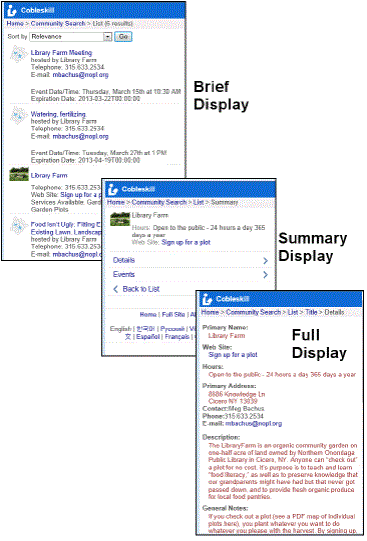
The tables show the default community information display configuration for Mobile PAC search results.
| Mobile PAC Brief Display - Event | Mobile PAC Brief Display - Organization | Mobile PAC Brief Display - Program or Service | ||||||
|---|---|---|---|---|---|---|---|---|
| Entity | Display Order | Label | Entity | Display Order | Label | Entity | Display Order | Label |
|
Primary Name (Short) |
1 |
Primary Name: |
Primary Name (Short) |
1 |
Primary Name: |
Primary Name (Short) |
1 |
Primary Name: |
|
Hours |
2 |
Hours: |
Hours |
2 |
Hours: |
Hours |
2 |
Hours: |
|
Web Link (Short) |
3 |
Web Site: |
Web Link (Short) |
3 |
Web Site: |
Web Link (Short) |
3 |
Web Site: |
| Mobile PAC Summary Display - Event | Mobile PAC Summary Display - Organization | Mobile PAC Summary Display - Program or Service | ||||||
|---|---|---|---|---|---|---|---|---|
| Entity | Display Order | Label | Entity | Display Order | Label | Entity | Display Order | Label |
|
Primary Name (Short) |
1 |
Primary Name: |
Primary Name (Short) |
1 |
Primary Name: |
Primary Name (Short) |
1 |
Primary Name: |
|
Hours |
2 |
Hours: |
Hours |
2 |
Hours: |
Hours |
2 |
Hours: |
|
Web Link (Short) |
3 |
Web Site: |
Web Link (Short) |
3 |
Web Site: |
Web Link (Short) |
3 |
Web Site: |
| Mobile PAC Full Display - Event | Mobile PAC Full Display - Organization | Mobile PAC Full Display - Program or Service | ||||||
|---|---|---|---|---|---|---|---|---|
| Entity | Display Order | Label | Entity | Display Order | Label | Entity | Display Order | Label |
|
Primary Name (Short) |
1 |
Primary Name: |
Primary Name (Short) |
1 |
Primary Name: |
Primary Name (Short) |
1 |
Primary Name: |
|
Hours |
2 |
Hours: |
Hours |
2 |
Hours: |
Hours |
2 |
Hours: |
|
Primary Address (Long) |
3 |
Primary Address: |
Primary Address (Long) |
3 |
Primary Address: |
Primary Address (Long) |
3 |
Primary Address: |
|
Street Address |
4 |
Street Address: |
Street Address |
4 |
Street Address: |
Street Address |
4 |
Street Address: |
|
City, State, Zip |
5 |
City, State, Zip: |
City, State, Zip |
5 |
City, State, Zip: |
City, State, Zip |
5 |
City, State, Zip: |
|
Contact |
6 |
Contact: |
Contact |
6 |
Contact: |
Contact |
6 |
Contact: |
|
Telephone Number |
7 |
Phone: |
Telephone Number |
7 |
Phone: |
Telephone Number |
7 |
Phone: |
|
TTY Number |
8 |
TTY: |
TTY Number |
8 |
TTY: |
TTY Number |
8 |
TTY: |
|
FAX Number |
9 |
FAX: |
FAX Number |
9 |
FAX: |
FAX Number |
9 |
FAX: |
|
Email Address |
10 |
E-mail: |
Email Address |
10 |
E-mail: |
Email Address |
10 |
E-mail: |
|
Secondary Address (Long) |
11 |
Secondary Address: |
Secondary Address (Long) |
11 |
Secondary Address: |
Secondary Address (Long) |
11 |
Secondary Address: |
|
Street Address |
12 |
Street Address: |
Street Address |
12 |
Street Address: |
Street Address |
12 |
Street Address: |
|
City, State, Zip |
13 |
City, State, Zip: |
City, State, Zip |
13 |
City, State, Zip: |
City, State, Zip |
13 |
City, State, Zip: |
|
Contact |
14 |
Contact: |
Contact |
14 |
Contact: |
Contact |
14 |
Contact: |
|
Telephone Number |
15 |
Phone: |
Telephone Number |
15 |
Phone: |
Telephone Number |
15 |
Phone: |
|
TTY Number |
16 |
TTY: |
TTY Number |
16 |
TTY: |
TTY Number |
16 |
TTY: |
|
FAX Number |
17 |
FAX: |
FAX Number |
17 |
FAX: |
FAX Number |
17 |
FAX: |
|
Email Address |
18 |
E-mail: |
Email Address |
18 |
E-mail: |
Email Address |
18 |
E-mail: |
|
Description |
19 |
Description: |
Description |
19 |
Description: |
Description |
19 |
Description: |
|
Target Group |
20 |
Target Group: |
Target Group |
20 |
Target Group: |
Target Group |
20 |
Target Group: |
|
Facilitator or Presenter Note |
21 |
Facilitator or Presenter Note: |
Facilitator or Presenter Note |
21 |
Facilitator or Presenter Note: |
Facilitator or Presenter Note |
21 |
Facilitator or Presenter Note: |
|
Programs Note |
22 |
Programs: |
Programs Note |
22 |
Programs: |
Programs Note |
22 |
Programs: |
|
Language Note |
23 |
Languages other than English: |
Language Note |
23 |
Languages other than English: |
Language Note |
23 |
Languages other than English: |
|
Accommodations |
24 |
Accommodations for Disabled: |
Accommodations |
24 |
Accommodations for Disabled: |
Accommodations |
24 |
Accommodations for Disabled: |
|
Transportation Note |
25 |
Transportation and Directions: |
Transportation Note |
25 |
Transportation and Directions: |
Transportation Note |
25 |
Transportation and Directions: |
|
Eligibility |
26 |
Eligibility: |
Eligibility |
26 |
Eligibility: |
Eligibility |
26 |
Eligibility: |
|
Fees |
27 |
Fees: |
Fees |
27 |
Fees: |
Fees |
27 |
Fees: |
|
Areas Served |
28 |
Areas Served: |
Areas Served |
28 |
Areas Served: |
Areas Served |
28 |
Areas Served: |
|
Budget |
29 |
Budget: |
Budget |
29 |
Budget: |
Budget |
29 |
Budget: |
|
Affiliations |
30 |
Affiliations: |
Affiliations |
30 |
Affiliations: |
Affiliations |
30 |
Affiliations: |
|
Licenses or Accreditations Held |
31 |
Licenses or Accreditations Held: |
Licenses or Accreditations Held |
31 |
Licenses or Accreditations Held: |
Licenses or Accreditations Held |
31 |
Licenses or Accreditations Held: |
|
General Notes |
32 |
General Notes: |
General Notes |
32 |
General Notes: |
General Notes |
32 |
General Notes: |
|
Services Available |
33 |
Services Available: |
Services Available |
33 |
Services Available: |
Services Available |
33 |
Services Available: |
|
Subjects |
34 |
Subjects: |
Subjects |
34 |
Subjects: |
Subjects |
34 |
Subjects: |
|
Related Organizations |
35 |
Related Organizations: |
Related Organizations |
35 |
Related Organizations: |
Related Organizations |
35 |
Related Organizations: |
|
Volunteers Note |
36 |
Volunteers Note: |
Volunteers Note |
36 |
Volunteers Note: |
Volunteers Note |
36 |
Volunteers Note: |
|
Publications Note |
37 |
Publications Note: |
Publications Note |
37 |
Publications Note: |
Publications Note |
37 |
Publications Note: |