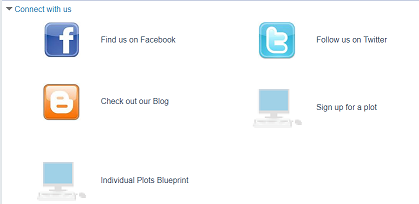Embed a Social Connections Drawer in a Web Page
To display a “drawer” on the organization’s website containing the web links and social media connections you set up on the Social tab of your organization’s profile:
- Go to the ContentXChange page of the organization’s community record. See Access ContentXChange in PowerPAC.
- On the ContentXChange tabbed page, under Content drawer, click Get Code.
The Content drawer dialog box opens.
- Click Get code on the dialog box.
The code snippet is displayed in the HTML code box.
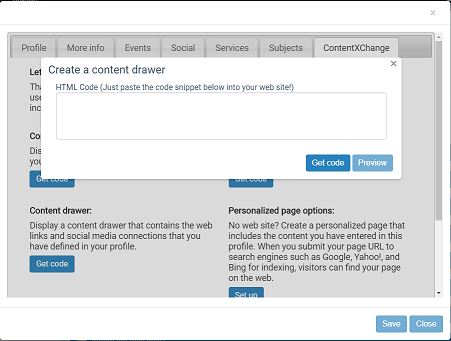
You can click Preview to see how the drawer will look.
Note:
You can change the size of the drawer by altering the width and height dimensions in the code.
- Copy the code and paste in your web page.
- Click X in the upper right corner of the dialog box.
You can set up another ContentXChange feature, or click another tab to continue to work with this organization record.
Example of a social connections drawer on a web page