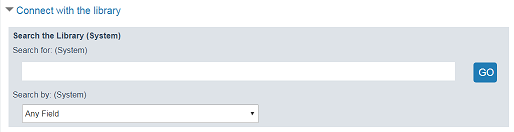Embed a Library Catalog Search Box in a Web Page
To embed a library catalog search box in your organization’s web page:
- Go to the ContentXChange page of the organization’s community record. See Access ContentXChange in PowerPAC.
- On the ContentXChange tabbed page, under Library catalog search box, click Get Code.
The Create a library catalog search box dialog box opens.
- Click Get code on the dialog box.
The code snippet is displayed in the HTML code box.
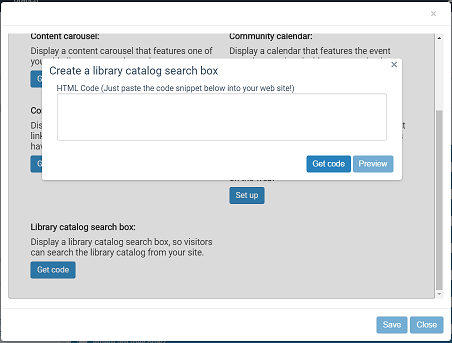
You can click Preview to see how the search box will look.
Note:
You can change the size of the search box by altering the width and height dimensions in the code.
- Copy the code and paste in your Web page.
- Click X in the upper right corner of the Create a library search box dialog box to close it.
Example of a search box on a web page