Enter Diacritics/Characters Using an IME Keyboard
Note:
For optimal display of all characters, be sure Arial Unicode MS font is installed on the workstation.
If you frequently enter diacritics or vernacular script using non-Roman characters, add Input Method Editor (IME) keyboards so you can switch back and forth between English and other languages using the keyboard. To enter single characters or diacritics, you can select characters from a dialog box. See Choose characters/diacritics from a chart.
To enter diacritics or non-Roman characters using an Input Method Editor (IME) keyboard:
Tip:
The steps for using IME keyboards differ slightly depending on which version of Windows is installed. For more information, see Microsoft’s web site at www.microsoft.com.
- Go to Settings on the PC.
- Select Time & Language.
- Select Region & language
- Select Add a language.
- On the Add a language dialog box, start typing the language to add.
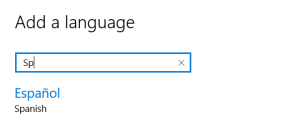
The language appears.
- If the language has variants by region, select the appropriate regional language.
- In the Region & language window, select the added language, and select Options.
- Select Add a keyboard and select the keyboard to add.
- In the taskbar, select the keyboard (ENG US), and all keyboards appear.
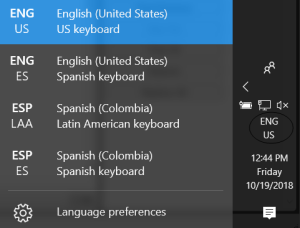
- Select the added keyboard from the list.
- Start typing in the MARC Editor.
- When you are finished with the added keyboard, press the Windows key and then the spacebar.
The keyboard changes.
Important:
Set up all your cataloging templates with the English keyboard selected because keyboard combinations, such as CTRL+Q for inserting a delimiter A separate character used in conjunction with a subfield code and introduces each subfield in a variable field., may not work if you have an international keyboard selected.