Choose Characters/Diacritics a Dialog Box
To insert an international character into a MARC record by selecting the character or diacritic mark from the Character Picker dialog box:
Tip:
If you frequently enter diacritics, you can add Input Method Editor (IME) keyboards and switch back and forth from the English keyboard to the international keyboards. See Enter diacritics/characters using an IME keyboard.
Important:
When you enter a combining diacritic mark next to a subfield designator, insert the base character before the combining mark.
- Open the Bibliographic Record or Authority Record workform.
- Position the text cursor where you want to insert the character.
- Select Tools, Diacritics or right-click anywhere in the workform, and select Diacritics from the context menu. Or, press ALT+D. The Character Picker dialog box opens with the (MARC-8)Basic Latin code chart displayed and a space selected.
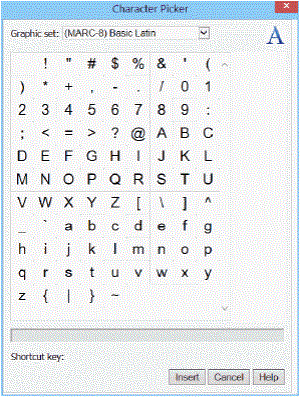
- Select the graphic set in the Graphic set box.
Note:
The Graphic set drop-down list contains the traditional MARC 8 code ranges and most Unicode code charts. When you select a graphic set, the characters belonging to the selected graphic set appear.
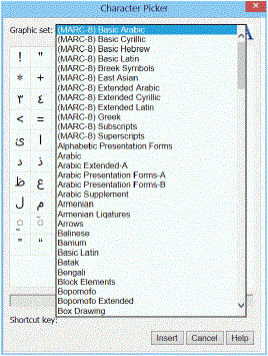
- Position the cursor where you want to insert the character.
- Double-click the character, or select the character and click Insert.
The selected character is displayed in the MARC 21 view. If a particular character cannot be displayed using the fonts that are available to the workstation, a missing glyph box displays where the character would normally appear. When the missing glyph box is displayed, the correct Unicode character is stored in the record.