Define a Web server connection
To add the Web server connection to the server record:
- Expand Server in the Administration Explorer tree view.
- Right-click the server name, and select Edit from the context menu. The Server workform opens.
- Click
 to display the Connections view.
to display the Connections view. - Click
 to display the Define Connection dialog box.
to display the Define Connection dialog box. - Select WWW Server in the Connection Type box.
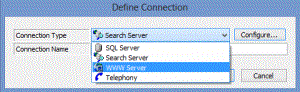
- Type a name that describes this connection in the Connection Name box.
- Click Configure to select the Web server computer on the network. The Network Browser dialog box appears.
- Select the server from the Network Browser, and click OK. The Network Browser dialog box closes, and the Define Connection dialog box appears.
- Click OK. The Define Connection dialog box closes, and the new connection entry appears in the Connection list on the Server workform.
- Set up Web server parameters for the server. See Review and change Web server parameters.