Review and change Web server parameters
To set parameters for the Polaris Web server:
- In the Administration Explorer tree view, open the Server folder and expand the server for which you want to set Web parameters.
- Select Parameters under the server. The PAC parameters tabbed page is displayed in the details view.
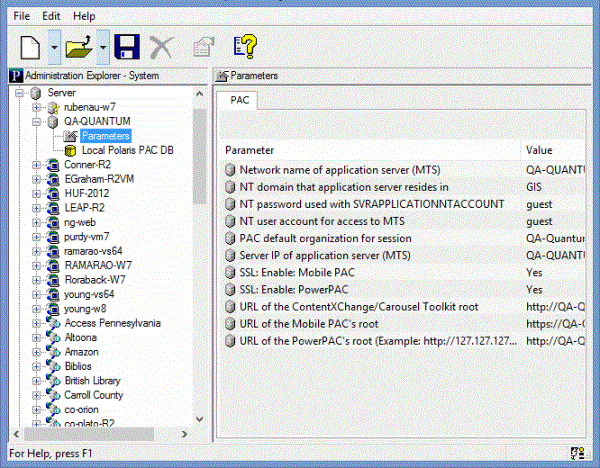
- Specify the location of the Polaris Application server by setting each of the following parameters:
- Network name of Application Server (MTS) - Name of the computer on which the Polaris Application Server software is installed. The server name cannot contain any spaces.
- NT Domain that Application Server resides in - Microsoft Windows NT domain where the Polaris Application server is located. The domain name cannot contain any spaces.
- Server IP of Application Server (MTS) - Internet protocol address of the Polaris Application server.
- Specify the network account used by the PAC software to access Polaris by setting each of the following parameters:
- NT Password used with SVRAPPLICATIONNTACCOUNT - Password used by the public access computers to access Polaris.
- NT User account for access to MTS - User name used by the public access computers to access Polaris.
- PAC Default Organization for session - Organization to which all public access computers connect if an organization is not otherwise specified.
- To encrypt patron log-on data (use https:) for Polaris PowerPAC, double-click SSL: Enable: PowerPAC, and select Yes.
Notes:
If you are using SSL, the value for the Server parameter URL of the PowerPAC’s root should be entered in lower case.
You can also use https for the entire PowerPAC site. See Set the entire PowerPAC site to https only.
- To encrypt the Mobile PAC site, double-click SSL: Enable: Mobile PAC, and select Yes.
Note:
Some older mobile phones do not support SSL.
- If your system includes Polaris ContentXChange or Carousel Toolkit, double-click URL of the ContentXChange/Carousel Toolkit root and specify the URL of the server where ContentXChange or the Carousel Toolkit is installed: http://<servername>/ContentXChange/
The location is typically your PAC server, and if so, you can simply copy the servername portion of the URL from the parameter URL of the PowerPAC’s root.
Note:
ContentXChange, a separately licensed feature for libraries that use Polaris Community Profiles, is an optional Web component of Polaris server software and must be selected when Polaris Web server software is installed.
- Select File > Save.