List workstations in the Explorer
At the system level, workstations are not listed in the Administration Explorer because there may be many of them in the system. However, if you plan to work with several workstations, it may be convenient to list them in the Administration Explorer so you do not have to search for each one.
To list several or all the workstations in the system in the Administration Explorer tree view:
Tips:
To work with a specific workstation, select Administration, Workstation and search for it using the Polaris Find Tool. To work with multiple workstations, use the Administration Explorer. To list the workstations for a specific branch, click + by the branch in the tree view, and click + by Workstation under the branch.
- Select Administration, Explorer, System on the Polaris Shortcut Bar.
- Click Workstation in the tree view of the Administration Explorer. A search button appears in the right pane of the Explorer.
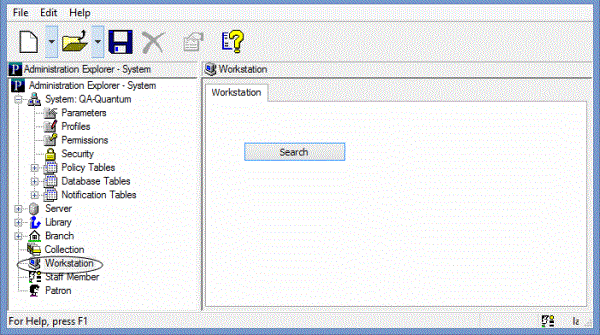
- Click Search to display the Polaris Find Tool.
Workstation network name/Display name is selected in the Search by box.
- Type an asterisk * (for all) in the For box.
- Click Search on the Find Tool. The workstations are displayed in the results list.
Tip:
If there are too many workstations to display at once, the status bar indicates how many have been loaded. You can press CTRL+SHIFT+A to load the entire list.
- Select workstations to list in the Explorer. You can use the CTRL or SHIFT key to select multiple workstations.
- Right-click in the results list, and choose Select from the context menu.
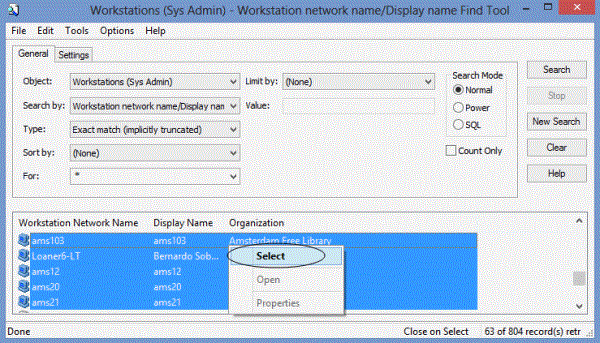
All the selected workstations are listed under Workstations in the Administration Explorer tree view.
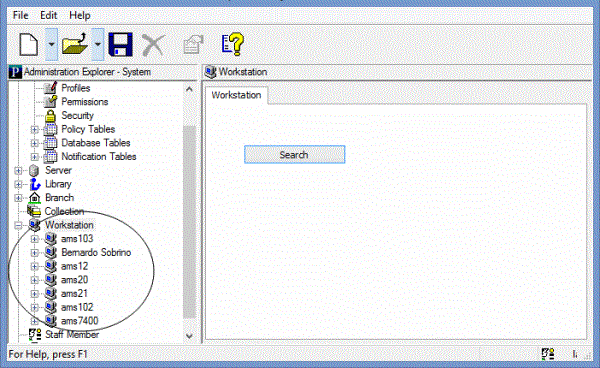
Related Information
- New workstations - See Register a new workstation.
- Editing workstation settings - Expand the workstation folder in the tree view, and select Parameters, Profiles or Permissions. The right pane of the Explorer displays the information. To edit the workstation from its workform, right-click the workstation name in the Explorer tree view, and select Edit from the context menu to open the Workstation workform.
- Deleting a workstation - To delete workstation records from the Polaris database, right-click the workstation name in the Explorer tree view, and select Delete from the context menu.
Important:
Avoid deleting workstations during active business hours, because the action has complex effects in the Polaris database and may impact other operations.