Copy (acquire) permission settings
Only directly-assigned permissions can be acquired from one permission group, workstation, or staff member to another. Permissions that were assigned through group membership cannot be acquired.
To assign permissions to a target record by acquiring a set of directly-assigned permissions from another record:
Tip:
You can list a workstation or staff member in the Administration Explorer (see List workstations in the Explorer and List staff members in the Explorer), then select Permissions for the workstation or staff member in the tree view of the Explorer. The Permissions view is displayed in the right side of the Explorer.
- Select File > Open on the Administration Explorer menu bar, and specify the record type (Permission Group, Staff Member, or Workstation). The Polaris Find Tool opens.
- Search for the target record.
- Right-click the record in the results list, and select Open from the context menu. The workform appears.
- Select View > Permissions or click
 to display the Is Permitted To list for the group, staff member, or workstation.
to display the Is Permitted To list for the group, staff member, or workstation.
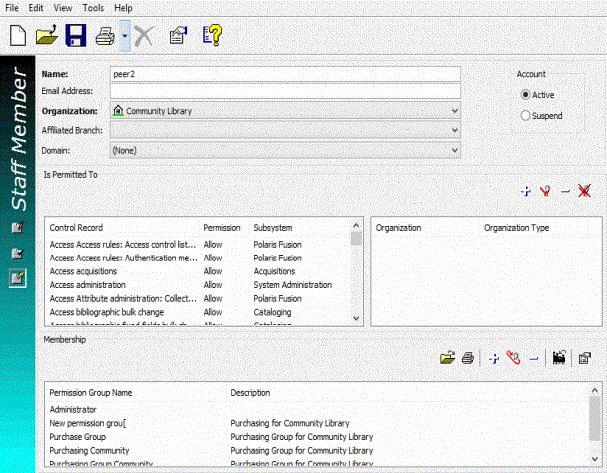
- Click
 (Acquire) above the list. The Polaris Find Tool appears.
(Acquire) above the list. The Polaris Find Tool appears. - Search for the group, workstation, or staff member record from which you want to acquire permissions. The Find Tool results list is displayed.
- In the results list, right-click the record from which you want to acquire permissions, and choose Select from the context menu.
The Find Tool closes, and the permissions from the selected record are added to the Is Permitted To list for the target record. The existing permissions remain. Any duplicate permissions from the source record are not copied.
- Select File > Save.
Note:
To see the effects of your permission changes in the staff client, exit the staff client and log back in.