Setting Up eReceipts
You can send eReceipts (e-mail and/or text message receipts) to patrons who prefer either of these options. They can be sent to patrons for check-outs, renewals, and paid fines from the staff client or Leap; renewals from PAC; check-out and renewals from Polaris ExpressCheck; and renewals from Polaris Phone Attendant (inbound telephony). No overnight processing is required, so these receipts are sent within a few moments of the transaction. All eReceipts are sent in plain text format. One checked out or renewed item is listed per text message (TXT) receipt to limit the length of the message.
Note:
eReceipts are not sent for offline staff client transactions.
To set up eReceipts to be sent to patrons in email or text message:
- Enable eReceipts and specify their content in Polaris Administration - eReceipts must be enabled for a patron's branch in order to select the eReceipt option in the Patron Registration workform.
- Select the eReceipt option on the Patron Registration workform > Addresses view (also available in Leap) for patrons who prefer to receive eReceipts.
Patron Record Settings for eReceipts
Staff members set the eReceipt option on the Patron Registration workform - Addresses view to specify the patron’s preference for e-mail receipts, TXT message receipts, or both (All). The option is available if eReceipts have been enabled for the patron’s branch.
You can set these options as default selections for normal and express patron registration. For more information about setting registration default values, see Setting Patron Registration Required Fields and Defaults and Setting Express Registration Defaults and Requirements.
If a patron record specifies eReceipts, you can also choose to include the setting in the optional patron data that is displayed in the header area of the Check Out and Patron Status workforms. For more information about selecting data to be displayed in these header areas, see Setting Up the Check Out Workform.
Leap and eReceipt Settings
When eReceipts are enabled for the branch and the patron receives only eReceipts, an alert appears in Leap when checking in, checking out or paying fines so that staff know not to wait for a printed receipt.
When staff enter a fine payment in Leap, the following message appears if the patron receives only eReceipts: EReceipt submitted for fine payment.
When checking out an item to a patron in Leap, the following message appears if the patron receives only eReceipts: EReceipt submitted for check out/renewal.
Prompt for eReceipts in Leap
You can set an eReceipt prompt to appear in Leap when checking out items to patrons whose eReceipt option is set to None in the Patron Record > Notification options. The prompt also includes an option to enable eReceipts for the patron.
The eReceipt prompt, Would you like to configure this patron to receive an eReceipt for this and future check-outs? appears in Leap when:
- email or text message receipts have been enabled in the EReceipt options patron services parameter for the patron's registered branch and the Leap login branch;
- the Prompt for eReceipt configuration in Leap check box is selected in the Check-Out Receipt Options patron services parameter for the Leap login branch;
- and None is selected for the eReceipt option in the Patron Registration > Notification Settings in Leap.
Fine eReceipts
Patrons receive e-mail or TXT receipts for fine payments if eReceipt options have been enabled for both the transacting workstation’s branch and the patron’s branch, and the patron record is set to receive e-mail receipts, TXT receipts, or both.
Note:
EReceipt features do not apply to credit card payments because e-mail receipts are sent for these payments as a separate process.
Staff members can print a fine receipt even if the patron receives an eReceipt. The Tools, Options menu on any workform where staff members can take fine payments offers a fine receipt option: only if no eReceipt.
When eReceipts are enabled and Fine receipt is checked in the Options dialog box, the option only if no eReceipt is available. If the option is not checked, printed receipts are produced in addition to eReceipts for patrons who have opted to receive eReceipts. If only if no eReceipt is checked, fine receipts are printed only when the patron does not receive eReceipts.
Note:
The Options dialog box settings affect fine receipt printing only. A patron who has opted to receive eReceipts will always receive eReceipts for fines, regardless of these settings. For more information about setting up workstations for receipt printing, .
An eReceipt is sent for waived charges if all the conditions for sending a fine eReceipt are met, and if the Suppress for waived charges option (Patron Services parameter - Fine receipt options) is not selected for the workstation’s branch. A receipt for waives is printed in addition to the eReceipt if all the conditions for printing a fine receipt are met (see Fine eReceipts) and if the Suppress for waived charges option is not selected for the workstation branch.
eReceipt Options in Polaris PowerPAC and Mobile PAC
If the patron’s registered branch has enabled eReceipts (see Set up eReceipts), that organization can also offer the option to receive e-mail receipts, TXT receipts, or both in patron self-registration or account updates from PAC. To enable eReceipt preference options in PAC, use the PAC profile Patron eReceipts, available at the system, library, or branch level.
In the PAC, the patron can then select e-mail receipts, TXT receipts, or both, as enabled by the registered branch. The patron will receive eReceipts for renewals from PowerPAC and Mobile PAC if this option has been enabled for the patron’s registered branch (see Set up eReceipts), and check-out and fine eReceipts if both the check-out branch and the patron’s branch have enabled eReceipts.
Important:
The eReceipt options are available for patron account updates from PAC only if you also allow patrons to update the e-mail address or phone number from PAC. These settings are available in the PAC profile Patron access options. For details, see You Saved Receipt Messages.
Editing eReceipt Content in Polaris Language Editor (WebAdmin)
Your settings for the check-out branch determine the content of e-mail receipts and TXT receipts. For e-mail receipts, the From field is determined by the PAC profile Email notification: Email address of sender. The subject line, introduction, and footer text can be modified in Polaris WebAdmin (Language Editor). For TXT receipts, the subject line and footer text can be modified in Polaris WebAdmin.
Note:
Use the Patron Services parameter Check out receipt options to specify the optional additional data fields for e-mail receipts and TXT receipts. See Set up eReceipts.
Polaris WebAdmin includes a Receipts “product.” Select this product to edit the content of e-mail and TXT receipts.
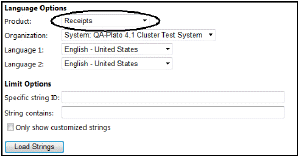
The table lists the string IDs. For more information about using Polaris WebAdmin, see WebAdmin online Help.
| Receipt Type | Mnemonic (String ID) | Default Text | Context |
|---|---|---|---|
|
E-Mail Check-Out Receipts |
RECEIPT_CHECKOUT_EMAIL_SUBJECT |
Checked-out from your library |
Subject |
|
RECEIPT_CHECKOUT_EMAIL_INTRO |
The following items were checked out by you on [DATE] from [BRANCH] |
Introduction |
|
|
RECEIPT_EMAIL_FOOTER |
Please do not reply to this message. |
Footer |
|
|
E-Mail Renewal Receipts |
RECEIPT_RENEWAL_EMAIL_SUBJECT |
You renewed library items |
Subject |
|
RECEIPT_RENEWAL_EMAIL_INTRO |
Items renewed on [DATE]. |
Introduction |
|
|
Text Message Check-Out Receipts |
RECEIPT_CHECKOUT_TXT_SUBJECT |
Checked-out from your library |
Subject |
|
RECEIPT_TXT_FOOTER |
Access your library account for additional information. |
Footer |
|
|
Text Message Renewal Receipts |
RECEIPT_RENEWAL_TXT_SUBJECT |
You renewed library item |
Subject |
You Saved Messages in eReceipts
You can add a “you saved” message to check-out and/or renewal eReceipts. The message helps to remind patrons of the value of library service by displaying how much it would cost to purchase the items. For details, see You Saved Receipt Messages.
Logging eReceipts and Reporting Failures
E-mail and TXT receipt messages are logged in the Polaris Transactions database, and failures are included in the Receipt delivery failure report. To access this report, select Utilities, Reports and Notices from the Polaris Shortcut bar, and open the Circulation folder in the Polaris Reports window. For a specified time period and organizations (sending branches), the report lists the transactions where an e-mail or TXT receipt failed to be sent for a check-out or renew transaction. For more information, see Circulation Reports.