Set Shelving Status Options
Note:
For more information about how Polaris calculates the shelving status period and then applies and removes the shelving status, see Understanding the Shelving Status Period.
To set shelving status options
- In the Administration Explorer tree view, open the Parameters folder for the organization, and select the Patron Services tabbed page in the details view.
- Double-click Shelving status options to display the Shelving Status Options dialog box.
- Select Enable shelving status. The other options become available.
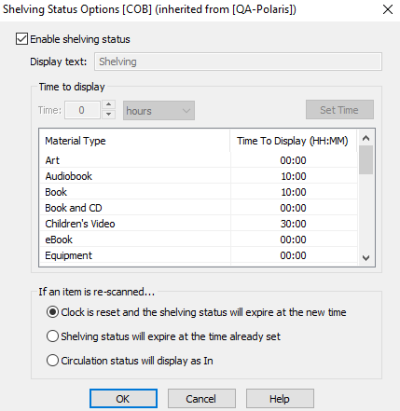
- (System level only) Specify the status text to display for an item in the PAC and the staff client Find Tool when an item is checked in and the status changes to "In". The default text is "Shelving". Use this text or specify any description that will make sense to your patrons, such as "Sorting" or "Recent Return".
- Select the material type or types for which you want to set the time period.
- In the Time boxes, specify the shelving status period for the selected material type(s). Select hours or minutes, and type or select the number of hours or minutes.
- Select Set Time.
The number of hours or minutes you specified is listed for the selected material type or types.
- Select an option to specify what should happen when an item is checked in, the status changes to "In", and the item is checked in again (circulation status goes from "In" to "In" before the shelving status time period has expired):
- Clock is reset - The specified time period to display the shelving status description starts again, as if the item were being checked in the first time.
- Shelving status will expire at the time already set - The clock is not reset. The shelving status description will expire at the end of the original period.
- Circulation status will display as In - The shelving status description will no longer be displayed. In the PAC and staff client Find Tool, the circulation status will be displayed as "In".
- Select OK to save your settings.