E-Commerce with EnvisionWare®
Libraries licensed to use EnvisionWare as the payments gateway for submitting credit card payments can select from the following options in the Credit Card Payment > Online payments configure parameter in Polaris Administration:
- Enable credit card payments from the PAC (PowerPAC and Mobile PAC) - When this option is selected, patrons can use the EnvisionWare eCommerce Services Self Service application to submit credit card payments from the PAC. The Polaris API is required.
- Enable credit card payments from the staff client or Leap without using EnvisionWare's point of sale (POS) Staff Register software - When this option is selected, staff members can submit credit card payments from the Polaris staff client.
- Enable credit card payments from the staff client using EnvisionWare's Staff Register application - When this option is selected, staff members use the EnvisionWare Staff Register application to submit credit card payments from the Polaris staff client. SIP is required.
- Enable credit card payments from ExpressCheck.
Note:
Partial payments can be accepted in the staff client, but not in ExpressCheck. Refunds for credit card payments cannot be processed through EnvisionWare.
See also:
- Staff Client Credit Card Payments - EnvisionWare
- ExpressCheck Credit Card Payments - EnvisionWare
- PAC Payments - EnvisionWare
- Set up EnvisionWare processing in Polaris Administration
Staff Client Credit Card Payments - EnvisionWare
In Polaris Administration, your library can set up credit card payments from the staff client using EnvisionWare's Staff Register interface or the Polaris interface. If Enable ExpressCheck/Staff Client (without POS) is selected for the library organization, the Polaris credit card payment interface is used. If Enable Staff Client with POS is selected for the library organization, the EnvisionWare Staff Register interface is used.
Staff client credit card payments without EnvisionWare's Staff Register interface
The staff member can pay a patron’s charges via EnvisionWare when it is the selected payment gateway for the staff member’s log-on branch (see Set up EnvisionWare processing in Polaris Administration ). The system checks whether the payment is an overpayment, which is not allowed, or under the minimal amount set for credit card transactions, and displays appropriate messages to stop the transaction in these cases. Otherwise, the Credit Card Payment dialog box opens.
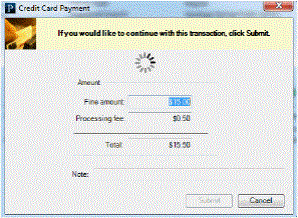
Note:
Entries in the Note field on this dialog box appear on the Polaris Store Order. For information about viewing credit card transactions and “orders,” see Managing Credit Card Orders.
Staff client credit card payments using EnvisionWare's Staff Register interface
When the option Enable Staff Client with POS is selected, the Staff Register application is used to submit payments initiated from the Polaris staff client. Credit card payments can be made from the Patron Status workform, Patron Account view or the Check In workform.
The user selects Pay, and the EnvisionWare Staff Register application opens where the user selects the fines or fees the patron is paying.
ExpressCheck Credit Card Payments - EnvisionWare
The logged-on ExpressCheck user selects the charges to pay on the patron account Fines & fees page, and selects Pay. The confirmation screen is displayed.
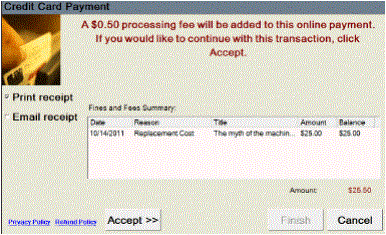
When the user selects Accept, the screen instructs the user to swipe the credit card.
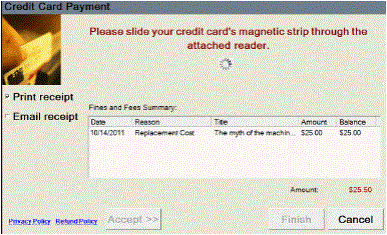
The Polaris system creates Store Order, Store Transaction, and Store Details entries with Pending status, sends the request to EnvisionWare, and sends a query result request to EnvisionWare every 5 seconds. When the credit card is swiped and authorized, a success message is displayed and the user selects Finish.
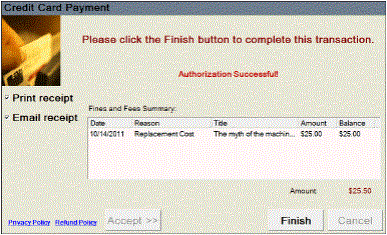
The Polaris system then notifies EnvisionWare the transaction is finished, the ILS Store Order is updated to Complete status, the ILS Store Transaction is updated to Success status, and the patron account is updated. A print or e-mail receipt is generated according to the receipt option the user selected.
PAC Payments - EnvisionWare
Payments from PowerPAC and Mobile PAC are Web-based, and patrons enter their credit card information by typing it in an online form.
The logged-on patron selects the charges to pay on the patron account Fines & Fees page, and clicks Pay Fines Now!. If the library has specified a processing fee, a message is displayed.
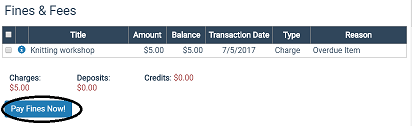
The EnvisionWare Self Service application opens displaying the amount owed in the Transaction Options window.
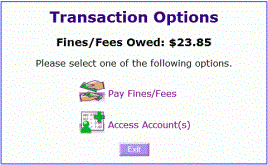
The patron selects Pay Fines/Fees.
The Itemized Fines window displays each charge.
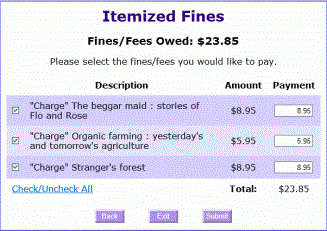
The patron selects the check box next to each charge to pay, and selects Submit.
The Payment Options window opens.
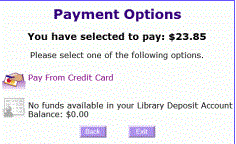
The patron selects Pay From Credit Card.
The Credit Card window opens.
The patron enters the credit card information, and selects Submit.
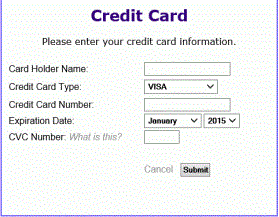
The patron selects the Submit button to submit the payment to EnvisionWare for processing. If the payment is successful, a confirmation is displayed. The patron account is updated in Polaris.