Working with Reader Ratings
If your library collects reader ratings from outreach services patrons, a packing list with a rating line for each item is delivered to the patron with the checked-out items. (See Check out items from the pick list and Process items for multiple patrons.) The ratings are returned with the items, and you enter the ratings and notes, if necessary, in the reading history for the patron account. Several ratings reports are available from the Polaris Shortcut Bar.
To add or modify reader ratings in the patron account:
Note:
You must have the Circulation permission Modify ORS patron ratings: Allow for the patron’s registered branch to do this procedure.
Display the patron’s record in the Patron Status workform, using one of these methods:
-
From the Patron Registration workform, press F9.
-
From the Polaris Shortcut Bar, select Circulation, Patron Status (or press F6). Use the Find Tool to find and open the patron’s status record. See Find patron services and related records.
The Patron Status workform opens to the Items Out view.
Select View, Reader Services or click  to display the Reader Services view.
to display the Reader Services view.
The items that the patron has checked out appear in the Reading History list. The list is loaded in groups of 100 items as you scroll through it. To load the entire list at once, press CTRL+ALT+A.
The reading history may include duplicate titles if the patron has checked out the title multiple times. If the patron has rated the same title differently on different occasions, you can add the different ratings to the appropriate instances of the title.
In the Reading History list, right-click the title to be rated and select Add/modify rating from the context menu.
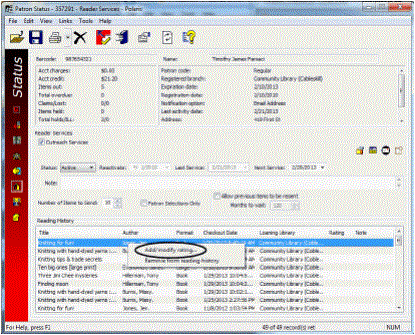
Note:
Bibliographic records with the status of Provisional, Final, or Deleted can be rated. When bibliographic records are purged, any ratings associated with them are lost.
The Title Rating dialog box opens.
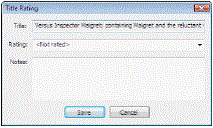
Tip:
If you just want to enter the number, type the number and press ENTER. The rating is saved and the dialog box closes.
Select a rating number from the list, and add a note if desired.
The value Not rated (0) indicates that the list was returned but the title was not rated.
Click Save.
The Reading History list displays the rating number and the associated note, if any.
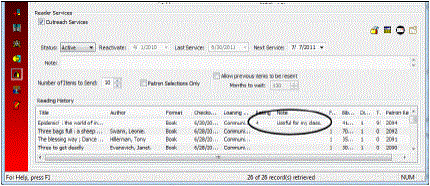
To modify an existing rating, right-click the title with the rating and repeat steps 4-5.
Select File | Save.