Enter Community Subjects in the Staff Client
To enter information on the Subjects tabbed page of the Community Record workform:
- Open the Community Record workform.
- Select the Subjects tab.
The Subjects tab appears.
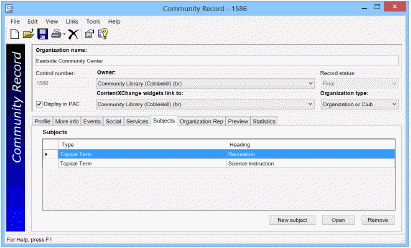
- Click New Subject to add a subject, or select a subject and click the Open button to edit an existing subject.
The Add a new subject or Edit subject dialog box appears.
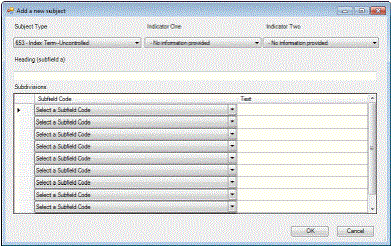
Tip:
For more information about the MARC Community Information format, see:
http://www.loc.gov/marc/community/
- Select a subject type in the Subject type box and indicators in the Indicator One and Indicator Two boxes, if applicable.
- Type a heading in the Heading box.
- Select the appropriate subfield codes, and type the text for the subfield.
Note:
Headings in community records (names and subjects) are not under authority control. The drop-down lists for indicator and subfield values are populated automatically depending on what tag was selected. If you select a value in the Select a subfield code box, enter text in the text entry box, but then select a different tag, the text you entered in the subfield text box remains, but the value in the drop-down may be "de-selected" if it is not valid for the new tag. If you then try to save the record, an error message tells you that a subfield code must be entered with subfield text.
- Add more subjects as needed, and click OK.
- Select File > Save.