Add a language display entry
To add a MARC language entry to Polaris search tools. Entries added at any level are used by all organizations.
Note:
This table does not affect the languages available for patron records. To add a language selection for patron records, contact your Polaris Site Manager.
- In the Administration Explorer tree view, open the Policy Tables folder for the organization, and select MARC Language Scoping Display. The MARC Language Scoping Display table appears in the details view.
Tip:
You can sort the language entries in the table by clicking the column headers. Sorting the entries does not affect how they display on the search tools. To change the display order, use the arrows on the table tool bar.
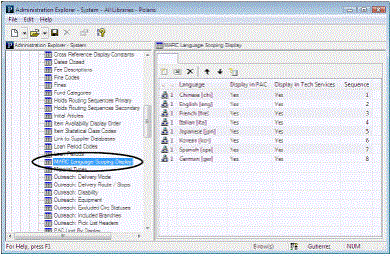
- Click
 to display the MARC Language Scoping Display dialog box.
to display the MARC Language Scoping Display dialog box.
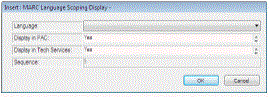
- In the Language box, select the language you want to display in the search tools.
- In the Display in PAC box, indicate whether the language should be listed as an option for scoping PowerPAC searches.
Note:
You must also set the PowerPAC profile Scoping: Use MARC language scoping display table to Yes to display the specified languages as scoping options in the PowerPAC Search Options display.
- In the Display in Tech Services box, indicate whether the language should be listed for scoping Polaris Find Tool searches in the staff client.
Note:
You must also set the Staff Client profile Find Tool: Use Language Scoping Display to Yes to display the specified languages as scoping options in the Polaris Find Tool. See Set the Find Tool SQL permission blocks override.
- Click OK on the dialog box. The Insert MARC Language Scoping Display dialog box closes and the new entry is displayed in the policy table. Modifications Pending appears in the status bar.
- Select File > Save.