Register a library in Polaris
To add the library record to Polaris.
Note:
Address and contact information must be defined in the appropriate tables before you can specify them in the library record. See Setting Organization Addresses and Identifying Organization Contacts.
Important:
If you have deleted a library and are setting up a new one, you may have difficulty matching settings such as item statistical codes. In this situation, contact your Polaris Site Manager for assistance. Fees may apply.
- Select Administration > Explorer > System on the Polaris Shortcut Bar. The Administration Explorer appears.
- Select File > New > Library from the Administration Explorer menu bar. The Library workform appears.
Tip:
You can also right-click an existing library listed in the Administration Explorer tree view, and select New from the context menu.
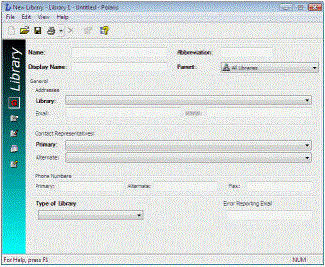
- Type the library name in the Name box.
- Type the abbreviation for the library name in the Abbr box.
- In the Display Name box, type the name you want to be displayed for this organization. This name identifies the organization in the workform title bar and in Mobile PAC. On the Polaris Shortcut bar, the display name of the logged-in workstation’s parent organization appears in the title bar and in the About Polaris window (Help menu).
Note:
These characters cannot be used in the Name or Display Name fields:
; (semi-colon)
? (question mark)
: (colon)
@ ('at' sign)
& (ampersand)
= (equals sign)
+ (plus sign)
$ (dollar sign)
, (comma)
\ (back slash)
* (asterisk)
< (less than sign)
> (greater than sign)
| (vertical pipe)
" (double quote)
/ (forward slash)
- Select the parent system organization in the Parent box, if it is not already selected.
- Select the street address in the Library box, and type the e-mail and URL addresses in the Email and WWW boxes.
- Select the library staff to contact in the Primary and Alternate boxes.
- Type the library office phone and fax numbers in the Phone Numbers boxes.
- Select the type in the Type of Library box.
- To set up error reporting, in the Error Reporting Email field, type the e-mail address of the administrator who should receive the report of a system error. You can use error reporting to identify workstations that have stopped functioning due to unhandled exceptions. If you use Polaris ExpressCheck and credit card processing, an error report is sent if a credit card refund is not successful when a lost or billed item charge needs to be resolved. Your error reporting settings at the system level are inherited by libraries unless you change the settings at this level.
- Select File > Save.
- Edit library-level permissions, profiles, parameters, and tables as needed. See Related Information.
Related Information
- Register a branch for the library - See Working with Branches.
- Editing administration settings (general procedures) - See Setting Parameters and Profiles and Working with Tables.
- Setting permissions - See Managing Organization Security.
- Setting schedule information - See Identifying Dates Closed.
- Library organization properties - The library property sheet shows summary information about the library, including the number of branches, accessible remote servers, accessible remote databases available to the branch in the staff client and in PAC, collections, workstations, staff members, and registered patrons. To open the property sheet, right-click the library name in the Administration Explorer and select Properties, or click the Properties icon
 on the Library workform.
on the Library workform.