Creating On-Order Item Templates
Tip:
If your library sends Enriched EDI orders to receive shelf-ready materials from the vendor, you can update the on-order items by importing records with embedded holdings data. See Enriched EDI Orders and Shelf-Ready Items.
You can set up on-order item templates so that on-order items are created automatically when you release a purchase order that is not for a subscription or standing order An order placed with a vendor or the publisher directly for all publications in a series, all volumes in a set, or all publications of a single publisher.. If you choose to create on-order items when you release a purchase order, Polaris attempts to match the values in the fields on the purchase order line item and the values for the corresponding fields in an on-order item template. The matching of item templates against purchase order line item data can occur in two ways:
-
Matching branch, collection, and/or material type. On-order templates that do not have a template code are matched to the purchase order line item based on branch, collection, and material type.
-
Matching the item template code in the template name.
If the supplier supports exporting copy-level codes in 970 $h, you can name on-order templates with this code and use it in the matching process.
See also:
- Matching Using Branch, Collection, and/or Material Type
- Matching With Item Template Codes
- Create a New On-Order Item Template
- Data Copied from Purchase Order Line to On-Order Item
Matching Using Branch, Collection, and/or Material Type
On-order templates that do not have a template code can be matched to the purchase order line item based on branch, collection, and material type. If no on-order template is found that matches all three fields, the system looks for an on-order item template with a matching branch and collection. If no item template is found, the system looks for an on-order item template with at least a matching branch. If no on-order item template matches the branch in the purchase order line item, no item record is created.
If multiple templates satisfy the matching criteria, the system uses the first template found to create an item record. Once Polaris finds an item template that has matching values in at least the branch field, the on-order item is created using information from the on-order item template and from the purchase order. If both the on-order item template and the purchase order line item have information in the same fields, the information in the purchase order line item is used. See Data Copied from Purchase Order Line to On-Order Item.
In addition, the fund, release date, price, and purchase order number are copied from the purchase order line item to the Source and Acquisition view of the Item Record workform. If the item template already had a price or other order information, it is overlaid by the information from the purchase order line item. See Data Copied from Purchase Order Line to On-Order Item.
Note:
The invoice number appears automatically on the Source and Acquisition view if the purchase order is prepaid, or it appears later when the line items are copied to an invoice. When you create item records from an invoice without a linked purchase order (for example, you receive items as part of a blanket or approval plan An arrangement with a publisher or vendor to send materials automatically. With an approval plan, it is not necessary for the library to order each title individually, and titles that are not considered appropriate may be returned by the library. An approval plan with a vendor is usually an agreement that the library will receive current imprints selected for the library on the basis of a detailed profile.), the invoice number appears in the item record, but there is no purchase order number.
When a purchase order is released and the user opts to create on-order item records, the automatic matching process looks for an on-order item template with values in certain fields that match the values in the corresponding fields in the purchase order line item.
Important:
The item template must be named On-order or On order (with or without the hyphen).
The matching process attempts to match an on-order item template to the purchase order line item as follows:
Note:
The branch field is labeled Destination in the Purchase Order Line Item workform and Assigned in the Item Template workform.
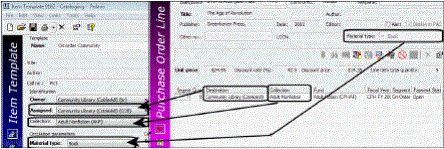
Match on values in 3 fields: branch, collection, material type
Match on values in 2 fields: branch, collection
Match on values in 1 field: branch
| Purchase Order Line Item Fields | On-Order Item Template Fields |
|---|---|
|
Destination (branch) (Purchase Order Line Item workform - segment) |
Assigned (branch) |
|
Collection (Purchase Order Line Item workform - segment) |
Collection |
|
Material Type (Purchase Order Line Item workform - line item) |
Material Type |
Matching With Item Template Codes
Some libraries add holdings or copy-level codes to the supplier’s database, in addition to the library’s distribution and fund codes. When a staff member selects titles and creates the shopping cart on the supplier’s site, they also select the appropriate copy-level codes, distribution codes, and fund data. When the brief MARC records are exported from the supplier’s site, the records contain the order data and the copy-level code in one or more 970 tags.
The library then imports the brief bibliographic records in Polaris, and bulk-adds them to a purchase order. The 970 order data creates the purchase order line items and segments. The copy-level codes are saved in the database to be used in on-order item creation.
Note:
The copy-level codes bulk-added from the 970 $h are stored in the purchase order line item segment table. While they are not visible in the purchase order line item, they are displayed in the PO line item segment property sheet.
To create on-order items, the library creates item templates with the copy-level code in the template name. When the purchase order is released, the copy-level codes in the purchase order line item segments are matched to the template codes and create the on-order items. To make the match, the stored value from the 970$h must match the code in the item template name.
Important:
The item template must be named On-order or On order (with or without the hyphen). If your library uses a copy-level code supplied by the vendor in 970 tag $h, the item template name must also include this code.
Follow these general steps to use copy-level item template codes in the creation of on-order items:
Tip:
For detailed instructions for creating on-order item templates, see Create a new on-order item template.
- Define copy-level codes on the supplier’s materials selection Web site. The codes can contain at least one alpha or numeric character, not to exceed 10 characters.
- For each copy-level code, create an on-order item template with the code in the template name, following On-Order. For example, On-order MAV4WKBCD Main AV 4 Week.
- Select titles on the supplier’s Web site, select the appropriate code for each copy, and other order data, including branch, quantity, fund and price.
- Download the brief acquisitions bibliographic records containing the 970 tags with the copy-level code in subfield h.
- Import the bibliographic records into a record set, and bulk-add them to a purchase order.
Note:
The 970 subfields l (location), f (fund), q (quantity), and p (price) are used to create the distribution and fund data in the purchase order line item segments. For more information, see The Bulk Add Process.
The collection code ($c) and material type ($m) are not necessary if the item template code is included in the $h. If the 970 tag contains a $h, but not a $c, and a matching template is found, the Assigned Collection from the template is copied to the Collection field in the purchase order line item segment.
- Release the purchase order and select the option to create on-order item records.
To automatically create the item records using the tags in the 970 $h, the system looks for a matching item template that has all these characteristics:
-
the template’s name begins with On-order (with or without the hyphen);
-
the item template code in the template’s name matches the copy-level code stored in the purchase order line item segment table;
-
the item template code contains at least one alpha or numeric character, not to exceed 10 characters;
-
the item template code is preceded and followed by one space, though it may be in any position in the Item Template name field;
-
the item template code does not contain any diacritic characters within the code;
-
and the branch in the Assigned field in the on-order item template matches the branch in the Destination field in the purchase order line item segment.
If the template has all these characteristics, on-order items are created. If no on-order item template has all these characteristics, an error message appears and no on-order item records are created.
The following table displays examples of correct and incorrect item template codes:
| Correct Item Template Code in Template Name Field | Incorrect ItemTemplate Code |
|---|---|
| On Order ABIO Adult Biography | On Order ABI_O Biography |
|
On Order ABIOAdult Biography |
|
|
On-Order AFIC Adult Fiction |
On-Order A@FIC Adult Fiction |