Receive line items from a purchase order
To receive one or more whole line items from the Purchase Order workform:
Note:
You can receive line items from the Invoice workform if there are linked purchase order line items. See Receive line items from an invoice . If the invoice line items are not linked to a purchase order, you must receive them at the segment level. See Receive a purchase order/invoice line item segment.
Tip:
To keep your place in the list and retain your sort order, select Edit, Lock List View or click ![]() . When you update line
. When you update line
items with the list view locked, the changes do not appear in the list view until you clear the Lock List View option or refresh the list. List view locked is displayed in the status bar when this option is on.
Click  to refresh the list. After you refresh the list, your updates to the line items appear, and the list view is resorted.
to refresh the list. After you refresh the list, your updates to the line items appear, and the list view is resorted.
- Open the Purchase Order workform - Line Items view.
- Select the line items you want to receive, right-click, and select Receive from the context menu, or click
 .
. - Click OK to receive the selected items.
- If the Line Items Receive Error(s) dialog box appears, do one of the following:
- Click Continue to continue receiving the line items you selected, including those that were previously claimed.
- Click Cancel to cancel receiving.
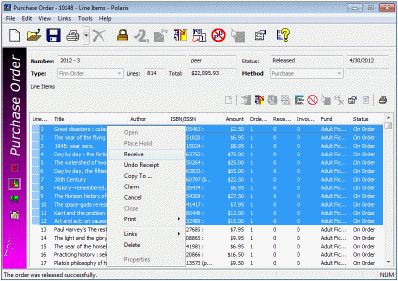
A dialog box asks if you want to receive the selected lines.
If any items were claimed, the Line Items Receive Error(s) dialog box appears.
Note:
If you receive a line item in error, you can unreceive it. See Undo receipt of a line item or line item segment.