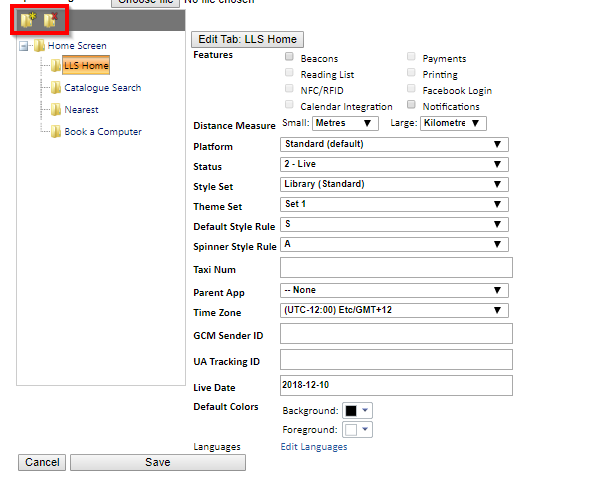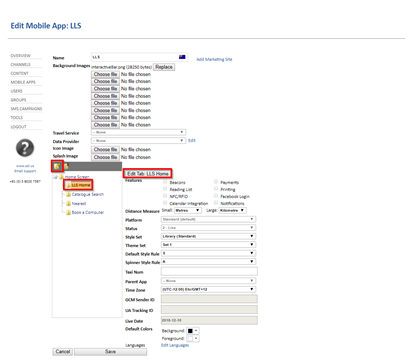Add and remove tabs
You can add and remove tabs using the Add and Remove buttons located at the top of the Mobile App Explorer.
To add a tab
- From the menu, select Mobile Apps.
- Select a channel.
- From the Mobile App Explorer, select Home Screen to expand the folder.
-
To add a subfolder, do the following:
- Select a tab (folder).
- Select the Add button.
- In the New Tab window, enter a name for the tab, and then select Create.
- Select a tab from the Explorer tree.
The Edit Tab button appears. To edit the information, see Edit a Tab button.
- To remove a tab, do the following:
- Select a tab.
- Select the Remove button.