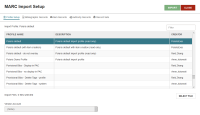Select an Import Profile and Choose Records
To begin the import process, select an import profile and choose the MARC or MARCXML records you want to import.
Note:
Before you can import records, you must download record files from the cataloging source or materials vendor and save them on your workstation or in another location where you can easily find them.
To select an import profile and choose records to import
-
Select Utilities > MARC Import.
The MARC Import Setup workform appears. The Profile Setup view displays an alphabetized list of all import profiles, including Polaris read-only profiles and your library's custom profiles.
-
Find the profile you want to use for importing. To find an import profile, you can:
-
Select a column heading to sort the list by Profile Name, Description, or Creator.
-
Type in the Filter box to filter the list.
-
-
Select an import profile.
The Vendor Account field displays the vendor account associated with the selected profile, if one exists.
-
Select SELECT FILE.
The Select File dialog appears.
-
Select BROWSE.
A File Upload window appears.
-
On the File Upload window, browse and select the MARC or MARCXML file(s) you want to import.
Note:
You can import the following types of files: .dat, .mrc, .marc, .txt, and .xml. -
Select Open.
The selected file(s) appear in the Select File dialog.
-
Select CONTINUE.
The MARC Import Setup workform displays the number of files you have selected for import, along with a list of their file names.
-
(Optional) To remove a file from the list of files to be imported, select the trash can icon.