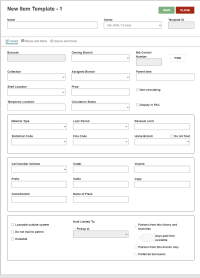Use Item Templates
Using item templates, you can create item records quickly by reducing the number of fields you need to modify. The information in the item template is copied into every item record created with the template.
For example, if you identify the owning branch in the item template as Community Library and the assigned collection as Children’s, a new item record based on the template has the same owning branch and assigned collection information.
This topic covers the following:
Create a New Item Template
Note:
To create an item template, you need the following permissions:- Item Templates: Create for the template-owning branch, allows you to save or copy the template.
- Use 'own' item templates allows you to maintain the templates you create.
To create a new item template
-
Select the New menu.
A dropdown menu appears.
-
Select Template > Item.
A blank New Item Template workform appears with the Details view open.
-
Fill in the required fields: Name and Owner.
-
(Optional) Enter other values you'd like to duplicate when you create items from this template. Enter information in the following views:
-
Details view
Note:
The Item Template workform contains the same fields as the Item Record workform. To be consistent with the Item workform, the Item Template workform includes the Barcode field, but it is always disabled.You can edit the following fields on the Details view:
- Barcode
- Collection
- Shelf Location
- Temporary Location
- Owning Branch
- Assigned Branch
- Price
- Circulation Status
Note:
If you change the item to the Unavailable status, and it is the last copy linked to the bibliographic record, you can clear the Display in PAC box on the Bibliographic Record workform. - Bib Control Number - Type a different control number or select FIND to search for and select a different bibliographic record.
- Parent Item
- Display in PAC
- Material Type
- Loan Period
- Renewal Limit
- Statistical Code
- Home Branch
- Do not float
- Call Number Scheme
- Cutter
- Volume
- Prefix
- Suffix
- Copy
- Classification
- Name of Piece
- Language - this field appears only if your Library chooses to configure it in Polaris System Administration (staff client).
- Loanable outside system
- Do not mail to patron
- Holdable
- To indicate limits on the holds, use the checkboxes under Hold Limited To:
- Pickup at this branch
- Patrons from this library and branches
- Number of days past first available
- Patrons from this branch only
- Preferred borrowers
-
Blocks and Notes View
You can edit the following fields on the Blocks and Notes view:
- Library Assigned Block
- Free Text Block
- Public Note
- Non-Public Note
- Physical Condition
- Special Item Check-In
-
Source and Donor View
You can edit the following fields on the Source and Donor view if the item record was not created from a purchase order:
- Funding source
- Donor First Name
- Middle
- Last Name
- Donor Organization
-
-
Select SAVE.
Create Items Using an Item Template
You can use item templates to create items manually or automatically during background processes, such as:
-
When an interlibrary loan (ILL) item is created. For more information, see Create an item record from a bibliographic record.
-
When a PO is released. For more information, see Release a purchase order and generate on-order item records.
Copy an Item Template
To copy an item template, you need the following permissions:
- Item Templates: Create for the template-owning branch, allows you to save or copy the template.
- Use 'own' item templates allows you to maintain the templates you create.
To copy an item template
-
In the Item Template workform, select the ACTIONS menu.
-
Select Copy.
The copy opens in a new Item Template workform.
-
(Optional) To create a unique template from the copy, change the values and update the Name field.
-
Select SAVE.
Leap saves the new item template.
Delete an Item Template
To delete an item template, you need the following permissions:
- Item Templates: Delete allows you to delete the template.
- Use 'own' item templates allows you to maintain the templates you create.
To delete an item template