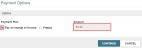Release, Send, or Delete a Purchase Order
The Purchase Order Actions menu allows you to do the following:
Release a Purchase Order
You can only release purchase orders with a status of Pending.
To release a purchase order
-
Go to the purchase order workform.
-
Select ACTIONS > Release.
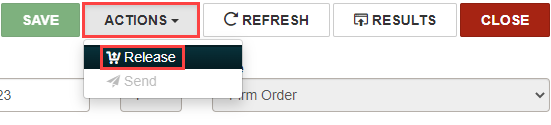
The Create on-order item records dialog opens.
-
Select one of the following options:
-
To release the purchase order and generate on-order item records, select YES. Continue to step 4.
-
To release the purchase order without generating on-order item records, select NO. Continue to step 4.
-
To stop the purchase order release process, select CANCEL.
The Payment Options dialog opens.
-
-
Select one of the following payment options:
If you want to Do this Pay on receipt of invoice Prepay
Send a Purchase Order
You can send purchase orders only under the following conditions:
-
the purchase order has a status of Released or Continuing
-
your library has EDI enabled
-
the vendor has EDI ordering
To send a purchase order
-
Go to the purchase order workform.
-
Select ACTIONS > Send.
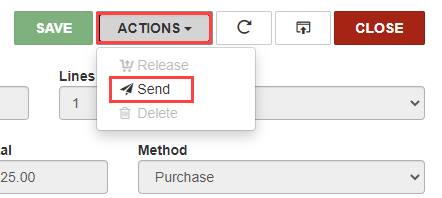
The Send Purchase Order dialog opens.
-
Select CONTINUE.
Delete a Purchase Order
You can delete purchase orders only under the following conditions:
-
the purchase order has a status of Canceled or Pending
-
your user profile has the Purchase Orders: Delete permission
-
none of the purchase order line items have transactions associated with them
To delete a purchase order
-
Go to the purchase order workform.
-
Select ACTIONS > Delete.
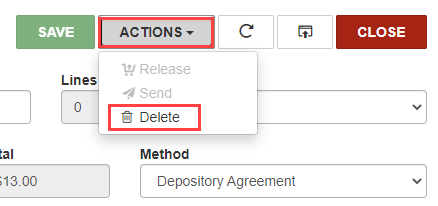
The Delete Purchase Order dialog opens.
-
Select CONTINUE.