Manage Fines During Check In
To check in multiple items and manage fines
- Log into Leap, and select CHECK IN.
The Check In page opens with the cursor in the barcode box.
- Scan each item's barcode.
- If the patron has been billed, the Resolve billed item dialog opens. See Resolve Billed Items During Check In.
- If the item is overdue, the Overdue Fine dialog opens. You can resolve the overdue fines immediately or select CONTINUE to continue checking in items.
- If you select CONTINUE on the Overdue Fine dialog, the dialog closes and you can continue to check in items. Fines will be totaled for each patron, and you can resolve the charges after checking in all the items.
- To view and resolve the fines, select RESOLVE CHARGES.
The patrons for whom the checked-in items included fines are listed at the bottom of the Check In page with totals for new fines and old fines.
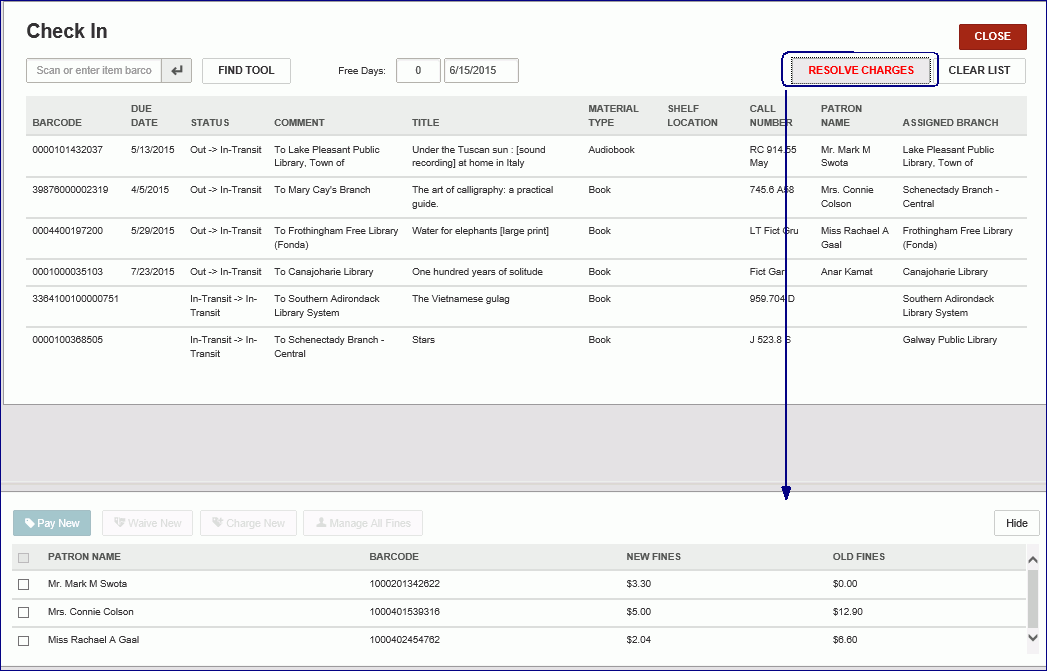
- Select the checkbox next to the patron for whom you are resolving charges.
The action buttons to manage charges become active.

- Select the appropriate action button. If you select Manage all Fines, you can go to the patron's account and manage all the patron's charges. See Patron's Financial Account.