Resolve Billed Items During Check In
When you check in an item returned by a patron who has billed fines and/or fees, you can resolve the billed item.
To resolve a billed item during check in
- Log into Leap, and select CHECK IN.
The Check In page opens with the cursor in the barcode box.
- Scan the item barcode, or search for and select the item.
If the patron has been billed for amounts owed to the library, the Resolve billed item dialog opens.
Under each column, a drop-down list box contains options for performing actions applicable to the charge type.
- To resolve a charge during check in, select one of the following options in the Action box:
- Waive
- Leave as is
- Pay
- Charge
- If you select Pay, select the method of payment in the Payment method box.
Note:
If your library is set up to use EnvisionWare or Comprise as the credit card payments gateway, and a credit card reader has been enabled for the workstation, you can accept credit card payments from Leap.
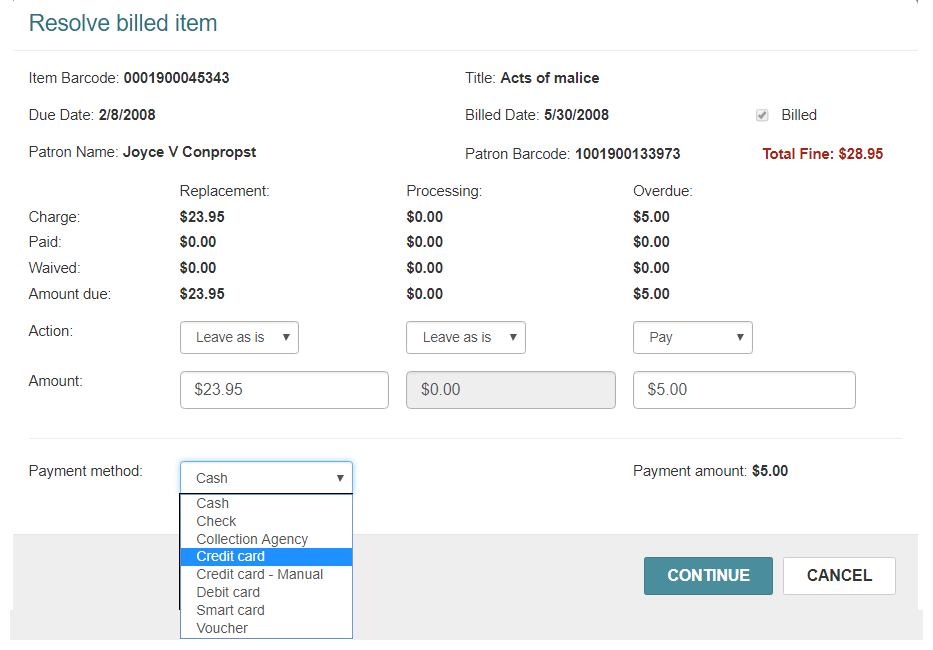
- Select CONTINUE.
- If you selected Credit card, enter the credit card payment:
- Type the fine amount.
- Type the processing fee, if any.
- (Optional) Type a note.
- Select SUBMIT.

The patron's account is updated.