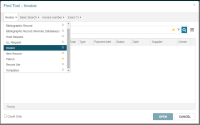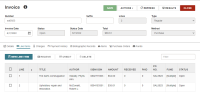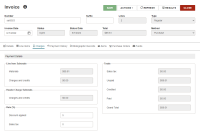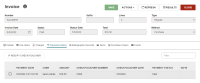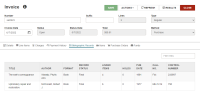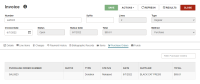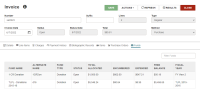Invoice Workform
If you have the required permissions in Polaris Administration (staff client), you can search for, create, view, edit, and pay invoices in Leap. For more information, see Working with Invoices.
Search for an Invoice
To find the invoice
-
Open the Find Tool.
-
Change your search option to Invoice.
- Enter the invoice number.
-
Select Search.
The search results open. The results list shows useful fields such as Number of Lines (in the invoice), Type, Total, Payment Method, and Payment Status.
-
Select a search result, and select OPEN.
The Invoice workform opens. From this workform, you can view invoice information and pay the invoice.
View Invoice Information
From the Invoice workform, you can view the following:
View Details
Select Details to see read-only account identifiers, invoice details, and notes about the invoice.
View Line Items
Select the Line Items tab to see a table listing the line items in the invoice. You can use the Filter box to filter the contents of the table.
View Charges
Select Charges to see read-only payment details and a table listing header charges. You can use the Filter box to filter the contents of the table.
View Payment History
Select Payment History to see a table listing the payment history of the line items in the invoice. You can use the Filter box to filter the contents of the table.
View Bibliographic Records
Select Bibliographic Records to view the bibliographic records that are linked to the invoice. You can use the Filter box to filter the contents of the table, or select a bibliographic record to view or edit it.
View Items
Select Items to view the item records that are linked to the invoice. You can use the Filter box to filter the contents of the table, or select an item record to view or edit it.
View Purchase Orders
Select Purchase Orders to view the purchase orders that are linked to the invoice. You can use the Filter box to filter the contents of the table, or select a purchase order to view or edit it.
View Funds
Select Funds to view the funds that are linked to the invoice. You can use the Filter box to filter the contents of the table, or select a fund to view or edit it.