Create a Record Set from Selected Find Tool Results
You can create a new record set by selecting records in the Find Tool results list and then adding them to the new record set. When you select the records in the Find Tool results list, the records are added to a record set of the same type. For example, if you select bibliographic records and select ADD TO RECORD SET | New, the records are added to a new bibliographic record set.
To create a new record set from selected Find Tool results:
- Click FIND to open the Find Tool.
- Search for item, bibliographic, authority, or patron records.
- In the Find Tool results list, select the check boxes next to the records you want to add to a record set.
- Select ADD TO RECORD SET | New.
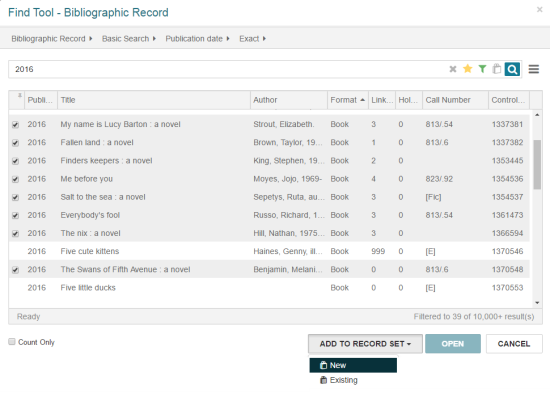
A new record set workform opens containing the records you selected in the Find Tool results list.

- Type a name for the record set in the Name box.
- Select the record set owner in the Owner box.
- (Optional) Type a note in the Note box.
- Click SAVE.
The record set is saved.