Item Record Bulk Change Templates
You can save and reuse item record bulk change settings as Item Record Bulk Change Templates. This option requires the appropriate permissions.
Create an Item Record Bulk Change Template
You can use an entire record set or a selection of items to create a template.
- Open an existing record set or create a new one.
- Use the entire record set or select items from it.
- Select Actions > Bulk Change.
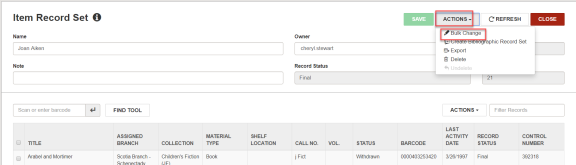
- The Item Record Bulk Change workform opens.
Change the relevant criteria for the item records > SAVE AS TEMPLATE.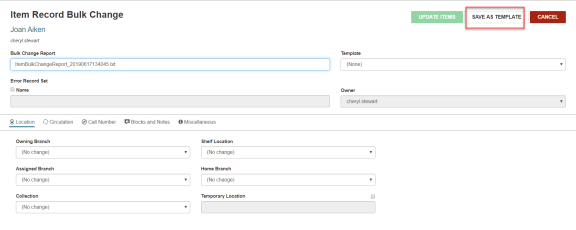
- Enter a name for the template > selected the owner > CREATE.
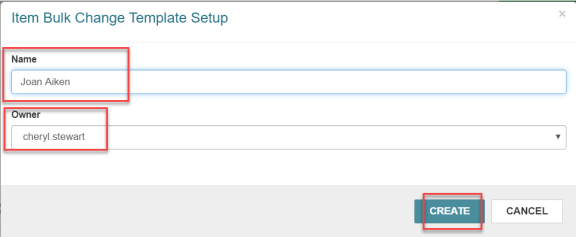
You will see one of the following messages:
- The template was created successfully.
- The template could not be created because a duplicate name was used.
- The template was created but with errors and an option to download an error report.
Use a Template to Make Item Record Bulk Changes
You can use a template to make bulk changes to an entire record set or to a selection of items in a record set.
- Open an existing record set or create a new one.
- Use the entire record set or select items from it.
- Select ACTIONS > Bulk Change

- Select a template from the drop down list of templates that you have access to.
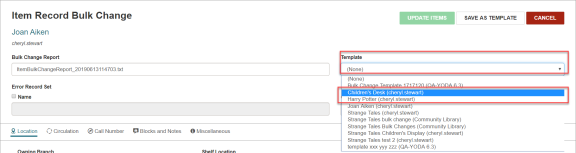
- Select Update Items.
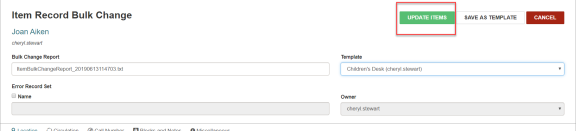
- Select CONTINUE.
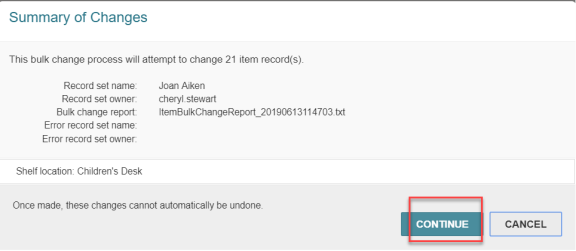
You will see one of the following messages:
- The changes were made successfully.
- Changes were made but with errors and an option to download an error report.
Modify a Template
- Use the Find Tool to find and open the template.
- Make the changes to the template criteria > SAVE.
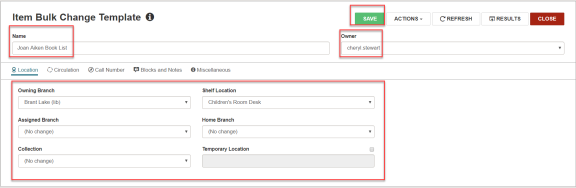
You will see one of the following messages:
- The changes were made successfully.
- Changes were made but with errors and an option to download an error report.
Delete a Template
- Use the Find Tool to find and open the template.
- Select ACTIONS > Delete.
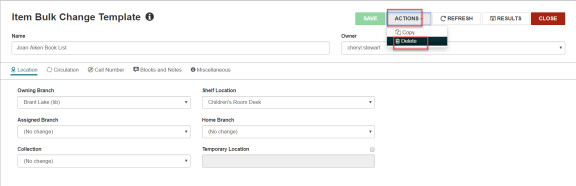
- Select CONTINUE
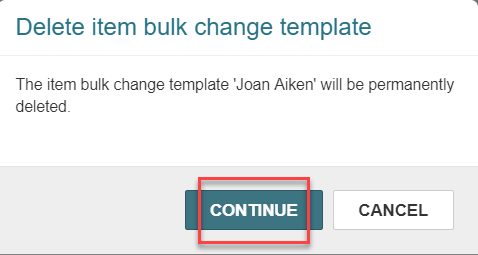
You will see one of the following messages:
- The template was successfully deleted.
- An error message that template was not deleted.