Delete/Undelete an Item Record
If you have the required permissions, you can delete or undelete an item record from the Item Record workform in Leap.
The following Cataloging Administration permissions, parameters, and profiles that control item record deletion in the Polaris staff client also apply when deleting/undeleting item records in Leap:
- Permission
- Item records: Delete/Undelete
- Parameter
- Item record delete: Allow if there are holds
- Profile
- Retain deleted item records
See also:
- Delete an Item Record
- Last Copy Options When Deleting an Item Record
- Allow Delete if Holds Setting
- Retain Deleted Item Records Setting
- Undelete a Deleted Item Record
- Delete Multiple Records from a Record Set
Delete an Item Record
When you delete an item that is the last copy linked to a bibliographic record, you have the option to delete the linked bibliographic record. If you delete the linked bibliographic record and it is the last record linked to an authority record or records, you also have the option to delete the authority records.
Note:
You can also delete or undelete a bibliographic record from the Bibliographic Record workform and an authority record from the Authority Record workform. See: Delete/Undelete a Bibliographic Record and Delete/Undelete an Authority Record.
To delete an item record in Leap:
- Open the item record in the Item Record workform.
- Select Actions | Delete.
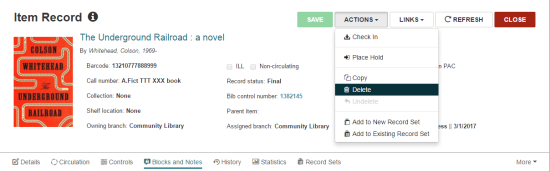
If the item record does not have a status or links that prevent its deletion, one of the following messages appears, depending on your library's setting for the profile Retain deleted item records:
- The item record will be marked for deletion. Do you want to continue?
- The item record will be permanently deleted. Do you want to continue?
- Click Continue to delete the item record.
The item is either marked for deletion and retained, or it is permanently deleted from the database, depending on the Cataloging profile setting. See Retain Deleted Item Records Setting.
When the item is the last copy linked to the bibliographic record, you have the option to also delete the bibliographic record (provided you have the required permissions, and the bib does not have links that prevent its deletion). See Last Copy Options When Deleting an Item Record.
Last Copy Options When Deleting an Item Record
When you delete an item record that is the last copy linked to the bibliographic record, the Last Copy Options dialog box appears.
Note:
The options that appear in the Last copy options dialog box depend on your permissions.
If the Last Copy Options dialog box appears, you can select the applicable option to handle the bibliographic record that no longer has linked item records:
- Delete - The bibliographic record is either deleted or marked for deletion. See Delete/Undelete a Bibliographic Record.
- Suppress from PAC
- The Display in PAC flag is removed, and the bibliographic record no longer appears in the PAC.
- A bibliographic record modified transaction (3003) is logged.
Note:
If you delete a bibliographic record that was the only record linked to an authority record, you can delete the unlinked authority record. See Last Copy Options When Deleting an Item Record.
-
Retain - No changes are made to the bibliographic record.
-
Print List
Note:
This option appears only when you do not have permission to create record sets.-
No changes are made to the bib
-
The Last Bibliographic Copy List report opens in PDF format.
-
Allow Delete if Holds Setting
When you attempt to delete an item record that has an item-specific hold request linked to it, the setting for the parameter Item record delete: Allow if there are holds is checked:
- If the parameter is set to No, the Item Record Links (Unbreakable) dialog box appears, and the deletion is stopped.
- If the parameter is set to Yes, but other items linked to the same bibliographic record can also satisfy the request, the Item Record Links (breakable) dialog box appears with the following message: This item record has 1 hold request associated with it. These requests will become Not Supplied. If no other items can satisfy the hold, the dialog box displays this message: This item record has 1 hold request associated with it. No other items are available to satisfy the hold request. Deleting this item will cancel 1 hold request.
Retain Deleted Item Records Setting
When an item record is deleted using Leap, and the Cataloging profile, Retain deleted item records is set to No, the following processing occurs:
- The item is permanently deleted from the database.
- An Item record deleted (3007) transaction is logged.
- Linked item-specific hold requests are set to Not Supplied.
- Linked bibliographic-level hold requests are set to Canceled (when no other item can satisfy the hold).
- Links to any item record sets are removed.
- The item record is removed from the Claims view or Lost/Paid view.
- Links from patron accounts display DELETED.
- Links to purchase orders or invoices are removed.
When an item record is deleted, and the Cataloging profile, Retain deleted item records is set to Yes, the following processing occurs:
- The item record is marked as deleted.
- The modification date and record status date are updated.
- The Display in PAC check box is cleared.
- A Marked for deletion row is added to the item record history.
- Linked item-specific hold requests are set to Not Supplied.
- Linked bibliographic-level hold requests are set to Canceled (when no other item will satisfy the request).
- Item Record set links are removed.
- The item is removed from Claims view or the Lost/Paid view.
- Links to Acquisitions records are removed.
Undelete a Deleted Item Record
You can undelete a deleted item record in Leap.
- Open the deleted item record in the Item Record workform.
- Select ACTIONS | Undelete.

Note:
If a duplicate barcode is found, a duplicate barcode message box lists the duplicates. When you click OK, the item is either changed to a status of provisional or it remains in a deleted status. An item record with a duplicate barcode can be saved provisionally if the cataloging profile, Item records: Records with duplicate barcodes can be saved provisionally, is set to Yes.If no duplicates are found, the item record is updated as follows:
- The record Status is set to Final.
- The Modifier displays the Username.
- The Modification Date reflects the undelete date.
- The Display in PAC check box is checked.
- An Undeleted row is added to the item record history.
- An Item record undeleted transaction (3028) is logged.
A message confirms that the record status was changed to final and reminds you to re-establish links that were broken when the record was deleted.
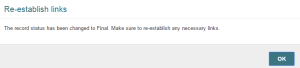
- Click OK to close the message box.