On the Search Results page, you can switch between list view and grid view.
The following image shows the Search Results page grid view.
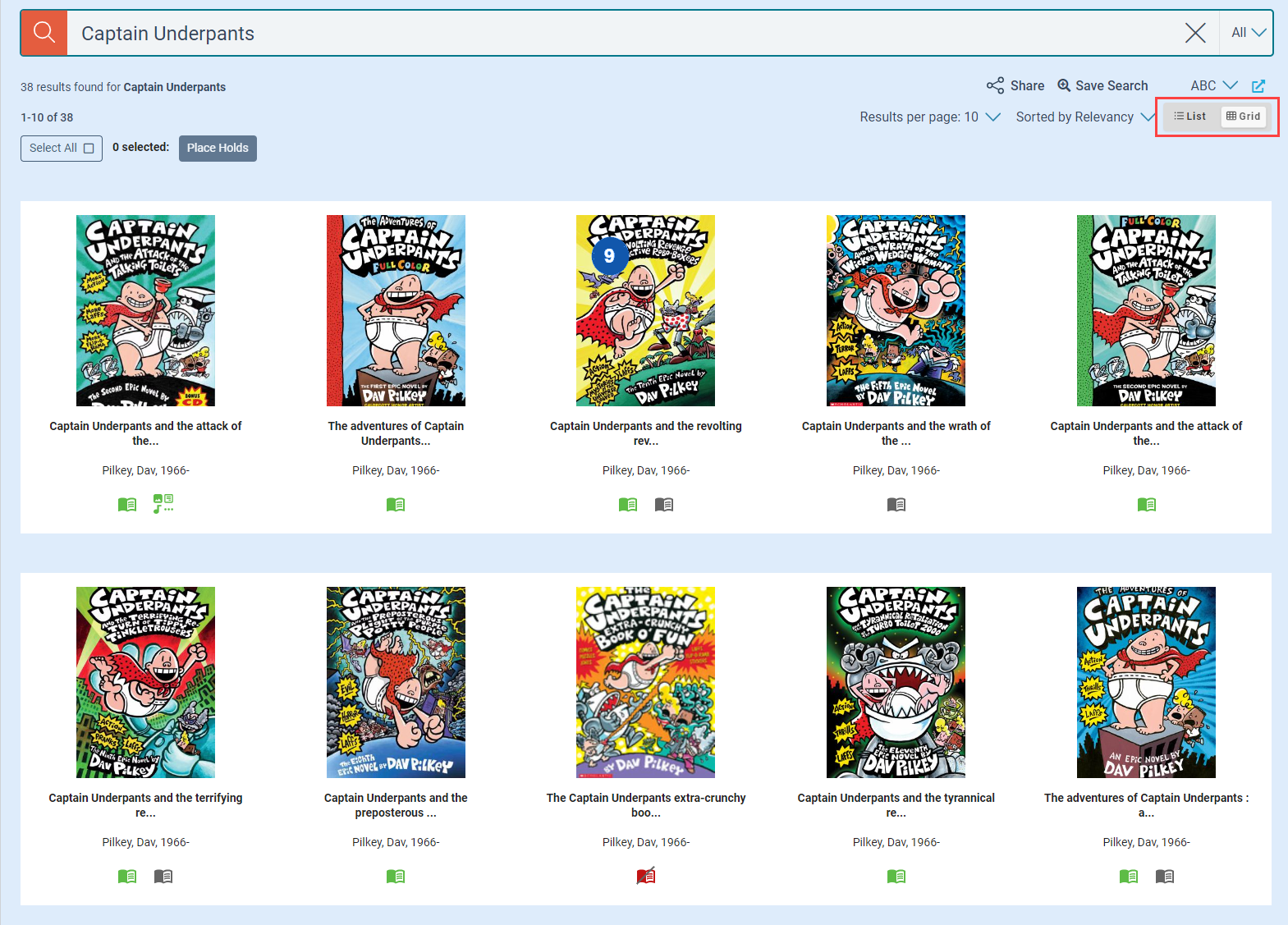
Grid view icons
The icons in grid view indicate real-time availability of materials and the media type. The icons indicate the following statuses:
- Green: available
- Gray: check for availability
- Red: unavailable
- A slash over a gray or red icon indicates no copies are available.
The following table lists the icons and their definitions:

|
Activity Pass or Museum Pass |

|
Map |

|
Atlas |

|
Medical |

|
Audiobook |

|
Microfilm |

|
Baking Equipment |

|
Microform |

|
Blu-ray |

|
Museum |

|
Book |

|
Music Cassette |

|
Book + Audio |

|
Music CD |

|
Book Kit or Museum Pass |

|
Newspaper |

|
Braille |

|
Nintendo 3DS, Switch, Wii, or Wii U |

|
Default or Other |

|
Nonmusical Recording |

|
DVD |

|
Photograph |

|
eAudiobook |

|
Picture Book |

|
eBook |

|
PlayStation 2, 3, 4, or 5 |

|
eEquipment |

|
Puzzle |

|
eGame |

|
Seeds |

|
eGovernment Document |

|
Sheet Music |

|
eGraphic Novel |

|
Software |

|
eMagazine |

|
Streaming Music or eMusic |

|
Equipment |

|
Streaming Video or eMovie |

|
Equipment Kit |

|
Talking Book on CD |

|
eResource |

|
Toy |

|
Game |

|
VHS |

|
Government Document |

|
Video Recording |

|
Graphic Novel |

|
Video Game |

|
iPad, Tablet, or Mobile Device |

|
Vinyl |

|
Laptop |

|
Website |

|
Large Type |

|
WiFi |

|
Magazine |

|
Xbox One, Xbox, or Xbox 360 |

|
Manuscript |
To use the search results grid view
- On the Search Results page, select Grid View.
- Select a cover, title, author, or format icon to go to the Resource page.
- To go back to the search results, select Back.
See also