During initial setup, Innovative imports all MARC bibliographic data from your integrated library system (ILS) into Vega.
This process includes the following:
- Extraction of the MARC records from the ILS.
- Conversion of the data to BIBFRAME.
- Matching of persons and concepts found in the BIBFRAME data against our authoritative seeds. For example, Library of Congress Subject Headings (LCSH).
- Processing and importing the BIBFRAME data into Vega. (For example, BIBFRAME subjects are exposed to patrons as concepts.)
If a match is found, Vega establishes a relationship between the library resource and the authority. If no match is found, Vega creates a new person or concept.
After Innovative performs the first, full import, you perform all updates as needed.
In an update, Vega modifies or creates a record based on whether it finds a match in the system. Vega uses ILS bibliographic record IDs to identify matches.
After you complete the first MARC extraction, you need to synchronize your ILS codes.
The Library of Congress established both the MARC and BIBFRAME standards. See the Library of Congress website for detailed information about these frameworks.
Patrons can see changes as each record is processed. They don’t have to wait for the entire import job to finish to see changes.
Select REFRESH to update the MARC extraction information.
Important
Avoid scheduling or running the following:
- Full MARC extractions
- Extraction jobs at 2:00 AM Eastern Standard Time or 3:00 AM Eastern Daylight Time (7:00 AM UTC) because a conflicting extraction job runs at this time.
- From the Settings menu, select Record extraction.
- On the EXTRACTION STATUS tab, select CREATE MARC EXTRACTION REQUEST.
- Select the set of records you want to extract.
- All records
- New or updated since
- Enter the starting date of the records you want to include.
- Date range
- Select either created or updated from the list.
- Enter the from and to dates to define the date range.
- Select Submit.
The Create MARC Extraction Request dialog opens.
- From the Settings menu, select Record extraction.
- On the EXTRACTION STATUS tab, select the down arrow
 to expand an extraction record.
to expand an extraction record. - View the status and progress of the request:
- Status: Statuses include Queued, In Process, Completed, and Failed.
- Records Processed: For a job that's in progress, the number in the Records Processed column indicates how many records have been successfully processed so far. For a completed job, it indicates the total number successfully processed.
Only one request can be processed at a time, so a request is queued if one is already in process. This lets you know that the request was successfully received, but the job hasn’t started.
You can either schedule a MARC extraction from an existing extraction request or you can create a new one.
- Follow the steps in To import MARC data into Vega.
- From the Settings menu, select RECORD EXTRACTION.
- On the EXTRACTION STATUS tab, select CREATE MARC EXTRACTION REQUEST.
- On the Create MARC Extraction Request dialog, select Scheduled.
- Select the set of records you want to extract.
- All records
- New or updated in last ___ days
- Enter the number of days to define the date range.
- Enter a name in the Scheduled request name field. This helps you identify the request.
- Enter the Start on date and time.
- If you want the extraction request to recur, select the Repeat every checkbox, and enter the number of days between extractions.
- Select SUBMIT to save and schedule your request.
- From the Settings menu, select Record extraction.
- Select SCHEDULED EXTRACTIONS. All scheduled requests appear.
- To edit an extraction, select the pencil
 .
. - To delete an extraction, select the trash can
 .
.
- From the Settings menu, select Record extraction.
- On the EXTRACTION STATUS tab, view the status of the MARC extractions. If an error log is available, a Download icon appears as shown in the following image.
- In the Status column, select Download
 .
.
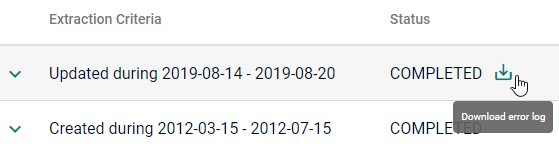
The error log is downloaded to the Downloads folder on your computer.