Ordering the Display of Resource Links
You control the order in which resource links display to the user. Resource links are displayed according to the "sort order" numbers you assign to categories and resource definitions.
All resources assigned to a given category are grouped for display. The groups display according to the categories' sort order numbers (lowest to highest). If multiple categories have the same sort order number, the system displays the groups alphabetically.
Within a category (group), resource links display according to the resources' sort order numbers (lowest to highest). If multiple resource defintions have the same sort order number, the system displays them alphabetically.
For example, all resources assigned to a category with a sort order of 2 display before any resources assigned to a category with a sort order of 4. The resources assigned to the category with a sort order of 2 display based on the sort order number in their resource defintions.
Assigning Sort Order Numbers to Categories
To assign a sort order number to a category:
- Choose Categories from the menu on the left-hand side of the WebBridge LR home page.
The Categories tab displays: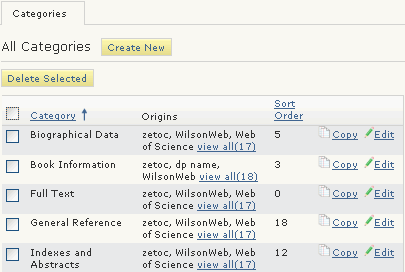
- Choose the Edit button associated with the category.
The Category (<category_name>) tab opens. For example: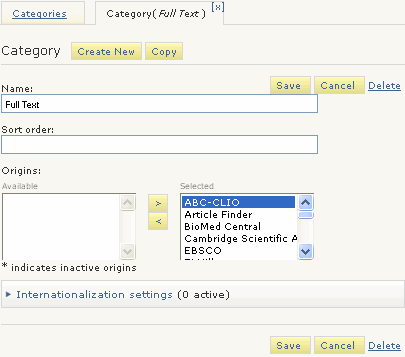
- Enter a sort orderin the Sort order text box.
- Choose Save.
Assigning Sort Order Numbers to Resource Defintions
To assign a sort order number to a resource:
- Choose Resources from the menu on the left-hand side of the WebBridge LR home page.
The Resources tab displays: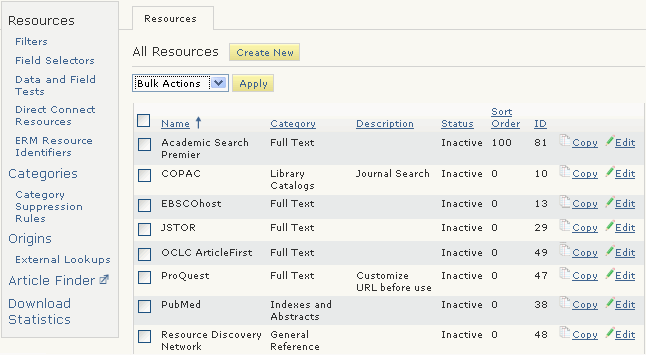
- Choose the Edit button associated with the resource.
The Resource (<resource_name>) tab displays. For example: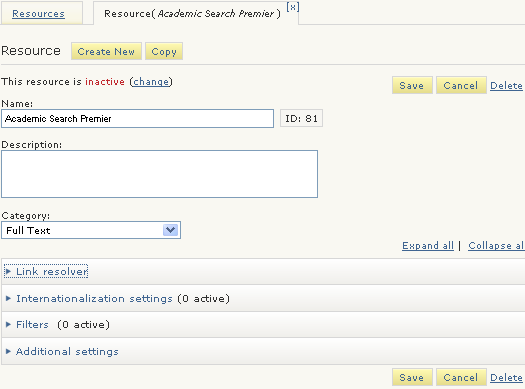
- Expand the Additional Settings menu.
The Additional Settings menu displays: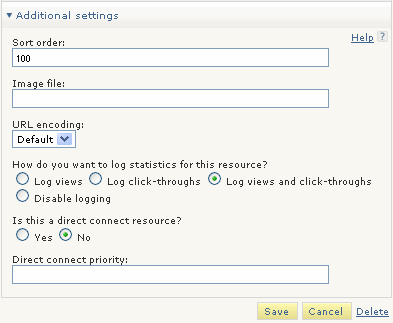
- Enter a sort order in the Sort order text box.
- Choose Save.