Viewing WebBridge LR Statistics
To view statistics, download a statistics report. The report is a text file that can be viewed with most text editing and spreadsheet programs.
- Choose Download Statistics from the menu on the left-hand side of the WebBridge LR home page.
The Download Statistics tab displays: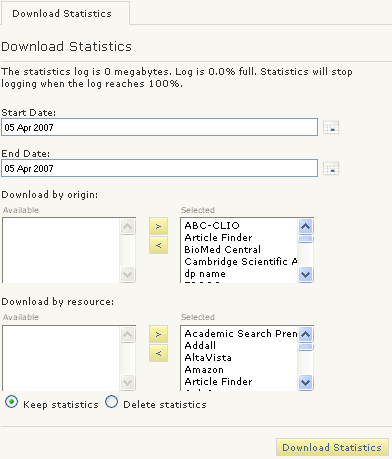
- Enter the Start Date for the statistics report.
- Enter the End Date for the statistics report.
- Choose the origins and resources whose statistics you want in the report. You can choose multiple origins and resources by holding down the Shift key while selecting.
- To keep the logged information after creating the report, select Keep Statistics.
- To delete the logged information after creating the report, select Delete Statistics.
- Choose Download Statistics.
A text file is downloaded to your computer.
Statistics Report
You can view the downloaded statistics as a text file, or you can import the file into a spreadsheet application. When you view the statistics report as a text file, it displays in the following format.
STATISTICS from 04-07-03 to 04-22-03 RESOURCE NAME ORIGIN PLACEMENT TIMESTAMP CLICKED Alta Vista WebPAC browsetable 20030407020628 0 Alta Vista WebPAC bibtable 20030407020711 0 Alta Vista WebPAC browsetable 20030407020831 0 Alta Vista WebPAC bibtable 20030407020850 0 Alta Vista WebPAC bibpanel 20030407020902 0 Alta Vista WebPAC bibtable 20030407020929 0 Alta Vista WebPAC bibtable 20030407021118 0 Alta Vista WebPAC bibtable 20030407021219 1 Alta Vista WebPAC bibtable 20030407021913 0
This display includes the following elements:
| RESOURCE NAME | The name of the resource |
| ORIGIN | The origin where the user began the search (e.g., WebPAC, Ebsco, Serials). |
| PLACEMENT | Where the search link was offered on the page. |
| TIMESTAMP | The time of the search in YYYYMMDDHHMMSS format. |
| CLICKED | 0 indicates the link was not clicked 1 indicates the link was clicked |