Displaying Resources Based on Coverage Data
When you want to suppress the display of a resource link because the resource is not available based on coverage data, use a data test of the type "match data." Failure to suppress such links results in the user encountering an "Error 403: Access Denied" message.
Match data tests determine whether field selectors match fields in the coverage database.
To use match data tests, you create one or more field selectors, create a match data test, and assign the test to one or more resources.
A match data test works like this:
- An OpenURL is received.
- WebBridge LR searches the OpenURL for a field that matches the field selector assigned to the data test.
- WebBridge LR applies the Regular Expression (if any) of the field selector to the data in the field.
- The result is matched against the contents of the coverage database during the match data test.
- If the match data test passes, and the match data test is assigned to one or more resources, then those resources display.
- If the match data test fails, and the match data test is assigned to one or more resources, then those resources do not display.
- If the match data test is not assigned to a resource, it displays.
Suppressing Resources with Match Data Tests
To create a match data test that suppresses resources:
- Create a field selector.
- Create the match data test:
- Choose Data and Field Tests from the menu on the left-hand side of the WebBridge LR home page.
The Data and Field Tests tab displays: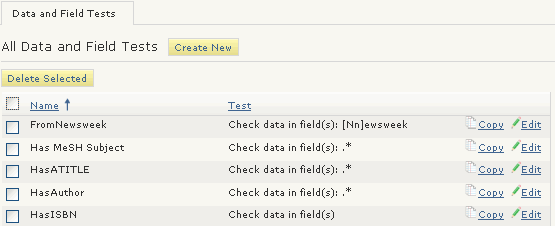
- Choose the Create New button.
The Data Field Test (new) tab displays.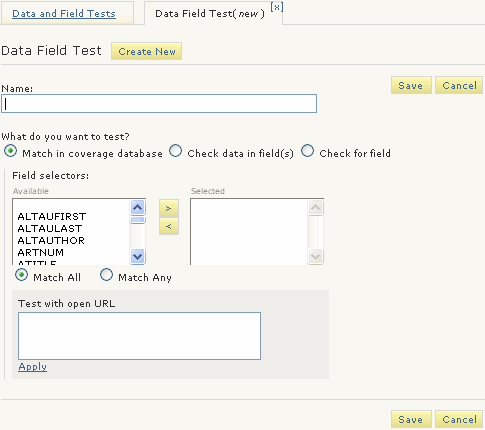
- Enter a Name.
- Choose Match in coverage database.
- Choose a field selector by moving it from the Available to the Selected column.
Choose a field selector in which the Additional Settings are defined (whether to normalize data from the OpenURL before matching, and which coverage database field to match). - To pass the data test only if all the field selectors match, choose Match All.
- To pass the data test if any of the field selectors match, choose Match Any.
- Choose Save.
- Choose Data and Field Tests from the menu on the left-hand side of the WebBridge LR home page.
- Assign the match data test to resources.