Exporting Search Results in Research Pro
Research Pro offers users the ability to save a list of search results and export them, either in print or via email. To enable the exporting feature in Research Pro, add or position the <!--{mfviewsaved}--> token on your search and search results pages, as needed.
If you have enabled the Export feature for Research Pro, search results display with a checkbox next to each entry and a Select All icon in the results display. For example:
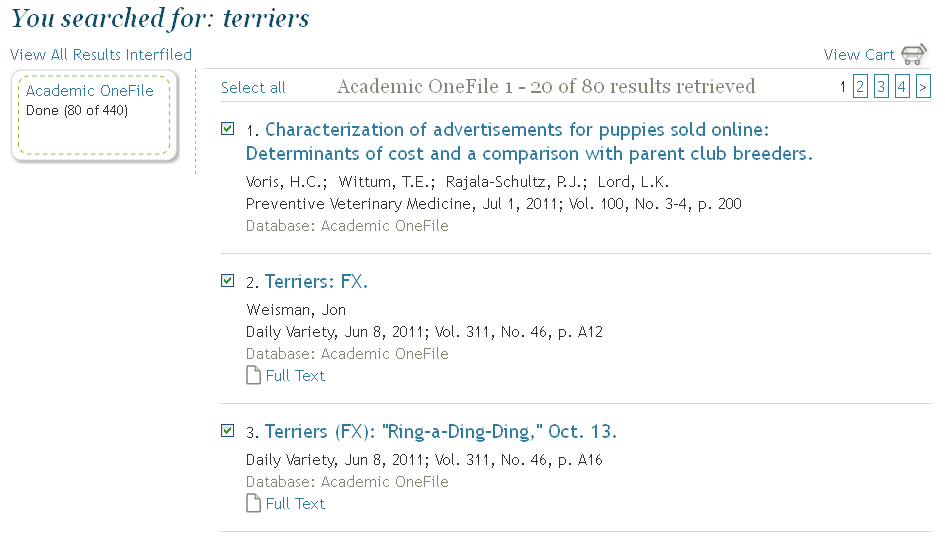
- To save search results in Research Pro, mark the checkbox next to the appropriate entry or click the Select All icon to select all results on the page.
- To remove saved search results from your list, uncheck the checkbox next to the appropriate entry or click the Deselect All icon to select all results on the page.
Viewing Saved Search Results
To view your saved search results, click the View Saved List icon. This icon appears on search and search results pages with the <!--{mfviewsaved}--> token in place. The system displays a pop-up window with your saved results. For example:
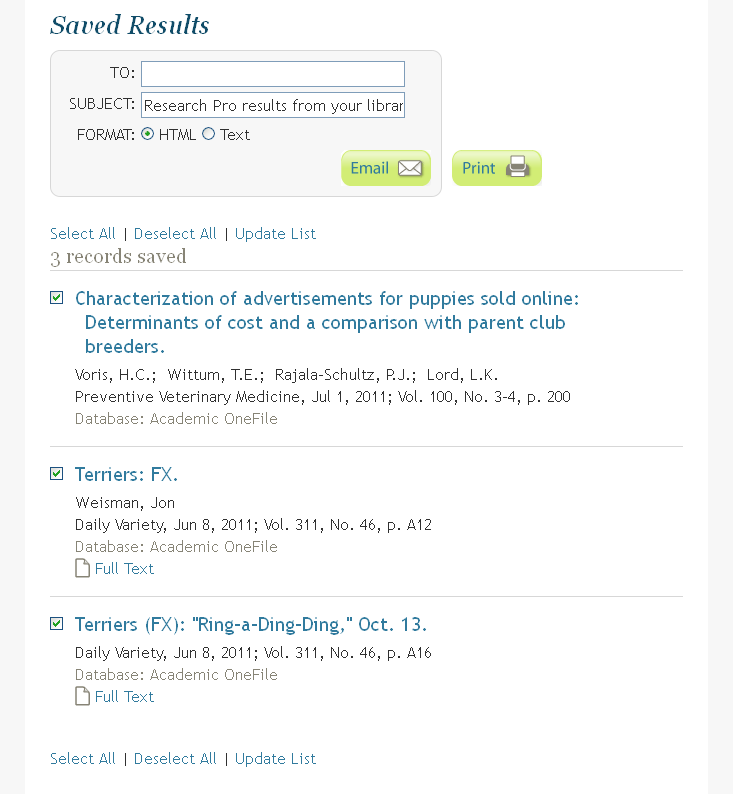
On the saved results page, users can:
- Remove specified entries from the list by unchecking the entry and clicking the Update List icon.
- Print the list of entries by clicking the Print icon.
- Email the list of entries by:
- Entering an email address or a comma-delimited list of email addresses
- Modify the subject line (as needed)
- Choose the email format (HTML or text)
Then clicking the Email icon. - Close the window by clicking the Close Window link.
- See also:
- Customizing the Saved Results Page