Media Management Window
To access the Media Management Window, search for the appropriate record in Media Functions from the drop-down list. From a brows, choose the record to display in the Media Management window.
The Media Management window has the following components:
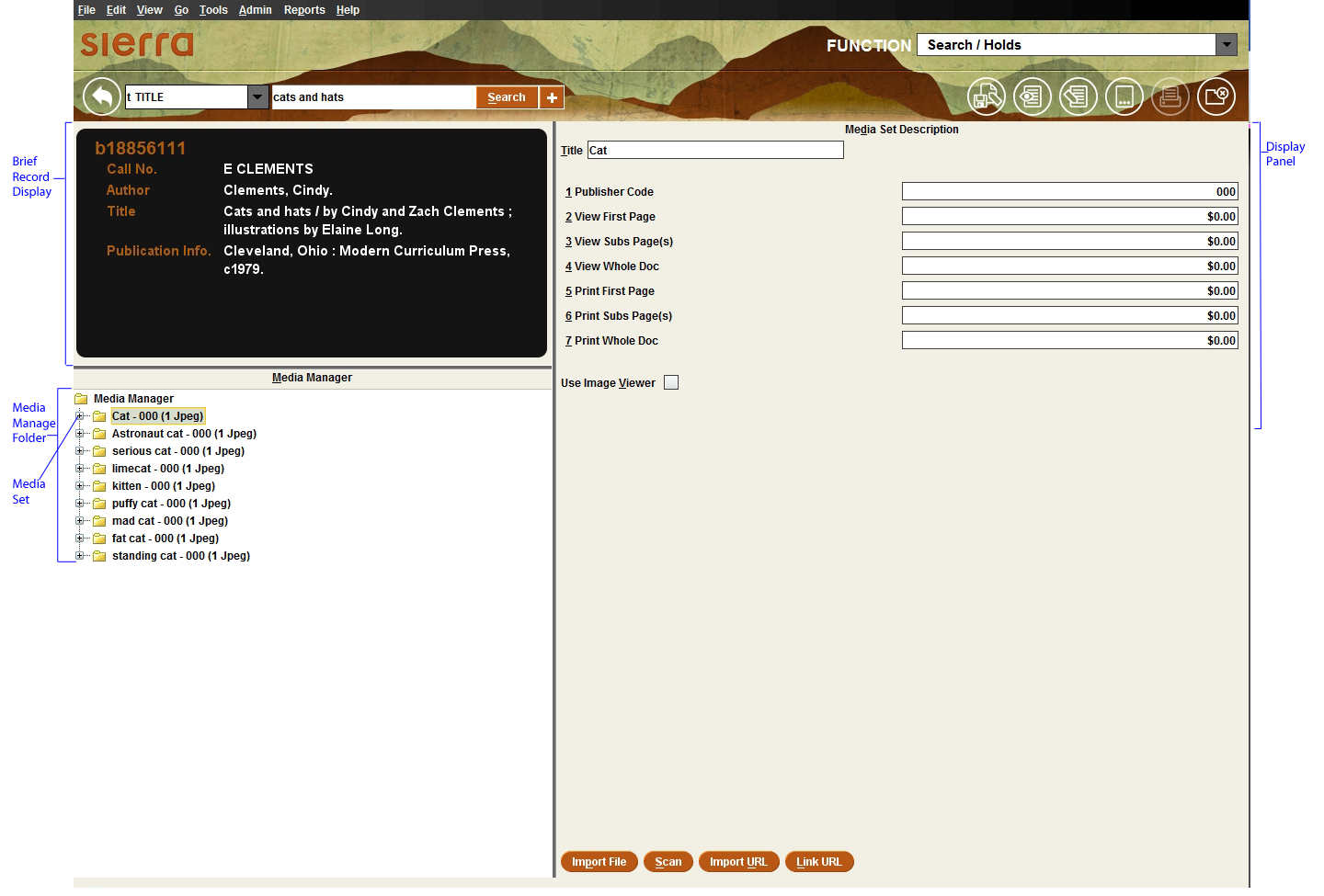
- Brief record display
- The brief record display in the top portion of the Media Management window contains bibliographic record information for the current record.
-
- Display panel
- The Display panel contains information about the file selected in the Media Manager window. The following table indicates what information displays each type of file selected in the Media Manager window.
| Selected File in Media Manager Window | Information Displayed in Display Panel |
| media file that is an image | selected image |
| media file that is not an image | Launch Associated Application button. Choose this button to launch the application you have associated with the media type through your PC's operating system. Your computing environment must have the associated application installed in order to use this function. |
| Media folder | Thumbnail representation of the media files included in the folder. If the media files are not images, or if the media files are images that have not been displayed by selecting them in the Media Manager window, the thumbnails will contain page icons. If the media files are images that have already been been displayed, thumbnail versions of the images will display in the thumbnail representations. |
| Thumbnail file | thumbnail image |
| Text for Indexing file | indexed text contained in the file |
| Media set folder | Media Set Description |
| Media Manager folder | Add Media Set button |
- Media Manager window
- The Media Manager window provides a graphical representation of the media-related files attached to the bibliographic record. Elements of the Media Manager window are as follows.
-
- Media Manager folder
- Single-click the Media Manager folder to retrieve the Add Media Set button.
-
- Media sets
- A media set contains one or more media files, and can contain a thumbnail image and an indexed text file if your library has acquired this functionality. Display the files contained in a media set by single-clicking the + sign.
-
- Media folders
- A media folder contains the media files (e.g., images, URLs, PowerPoint documents, etc.) in the media set. Other files in the media set (such as the thumbnail or text file) are stored outside the media folder. Display the files contained in a media folder by single-clicking the + sign.
-
- Media files, thumbnails, and text files
- Media files, thumbnails, and text files are represented in the Media Manager window by page icons. Selecting these files in the Media Manager window produces various results in the Display panel, depending on the file type.
- Status bar
- If an image file or thumbnail file is selected in the Media Manager window, the status bar displays information about the image, including its size in pixels and in KB, its color mode, and the percentage of zoom applied to the image. Note that for larger media files, the system might take a long time to display the file contents.