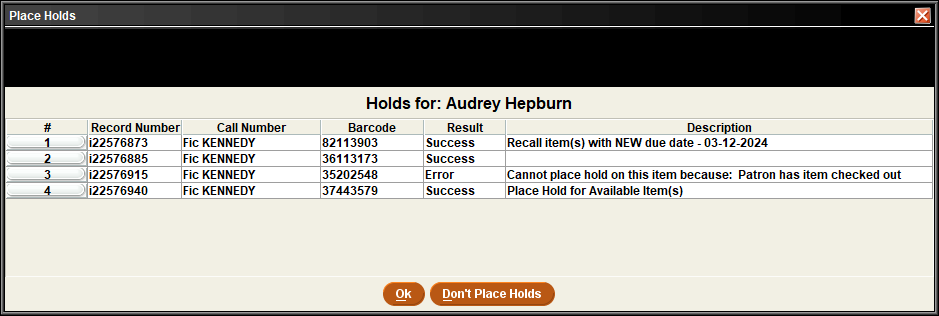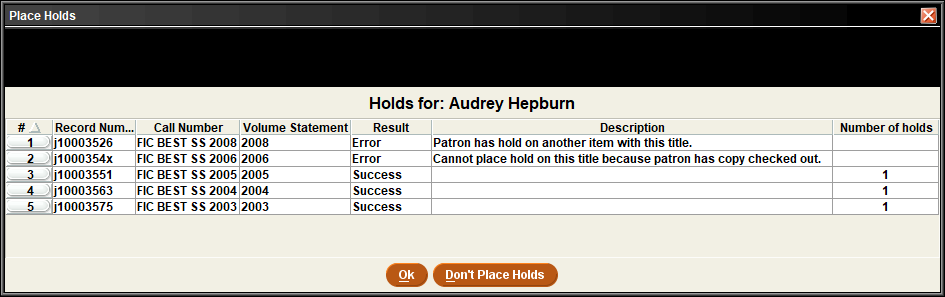Reviewing Results for Multiple Item and Volume Holds
When placing multiple item or volume holds at the same time, Sierra displays the Place Holds table after determining which holds are eligible. This table allows you to review the results prior to actually placing the holds. Sierra displays this table during the following workflows:
- Placing an Item-level Hold from the Summary Tab
- Adding an Item-level Hold to a Patron Record
- Placing Volume-Level Holds from the Summary Tab
- Adding Volume-level Holds to a Patron Record
The data contained in the table varies slightly depending on what type of holds you are placing. The following image shows the Place Holds table when placing multiple item-level holds.
The following image shows the Place Holds table when placing multiple volume-level holds.
The Results column shows whether you can place each hold. Possible values are:
- Success -- You can place a hold on this item or volume.
- Error -- You cannot place a hold on this item or volume, or you decided not to override a block condition earlier in the process.
The Description column shows messages for each item or volume. Keep in mind the following:
- Sierra displays warning messages in this column. These messages do not prevent you from placing the hold (as indicated by the row having a value of "Success" in the Results column). Circumstances that display a warning message include:
- When you override certain error conditions, Sierra displays the message from the override dialog.
- If the patron already has a hold on an item linked to the same title as the one you are placing on hold, Sierra displays the message "Patron has hold on another item with this title".
- (Volume holds only) If your system is configured to allow multiple holds on a single volume, Sierra displays a message alerting you that the patron already has a hold on that volume.
- (Item holds only) If you are prompted to recall or page available items, Sierra provides information for each affected item as follows:
- Paging available items -- The system displays the message "Place hold for available item(s)" regardless of whether you chose to page the items.
- Recalling items -- The system displays whether you chose to recall the item, and if so, lists the new due date. For example, "Recall item(s) with NEW due date - 03-12-2024".
While reviewing the Place Holds table, you can view the record associated with an entry by right-clicking on a row and selecting View this Item or View this Volume.