Suppressing Resources Based on the User's Scope
- Access the WebBridge Management menu by either:
- entering http://your_library_[domain]/webbridge/edit in the browser address window
- choosing Admin | WB Edit in an application
The WebBridge Management menu displays: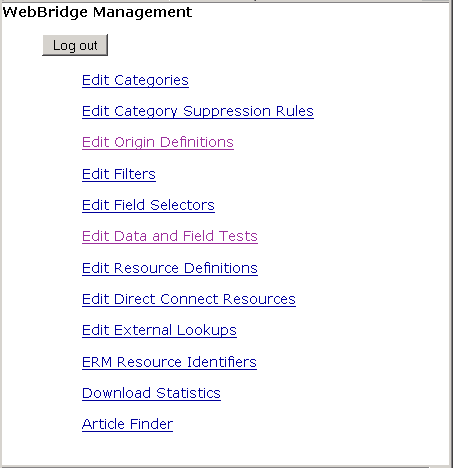
NOTE
Only one user can be logged in to the WebBridge Management menu's edit mode. Other users can access the menus in View Only Mode.
If there is no activity by a login within the timeout period, the user is automatically logged out.
- Choose Edit Filters.
The Filters menu displays: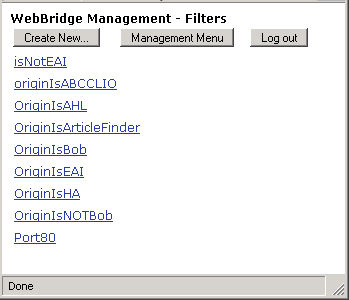
- Choose Create New....
- In the Name field, enter a unique name for the filter.
A maximum of 64 characters can be used in a filter's name. - To suppress resources when users with a filtered scope request resources from within WebPAC, choose the WebOPAC filterType.
- To suppress resources when users with a filtered scope request resources from within the Sierra applications, choose the Staff functions filter Type.
- Move the scopes for which a resource will be suppressed from available to selected.
- Choose Save to save the filter.
- Assign the filter.
When you apply the filter in a resource definition, the resource cannot be accessed from the selected scopes.