Assigning Data Tests to Resource Links from WebPAC or Sierra Full Record Displays
Data tests are used to suppress links to target resources based on data in the bibliographic record, OpenURL, and coverage data.
To assign data tests to resource definitions:
- Access the WebBridge Management menu by either:
- entering http://your_library_[domain]/webbridge/edit in the browser address window
- choosing Admin | WB Edit in an application
The WebBridge Management menu displays: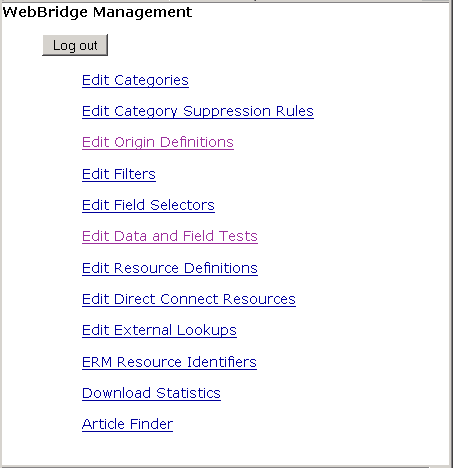
NOTE
Only one user can be logged in to the WebBridge Management menu's edit function. Other users can access the menus in View Only Mode.
If there is no activity by a login within the timeout period, the user is automatically logged out.
- Choose Edit Resource Definitions.
The WebBridge Management - Resources menu displays: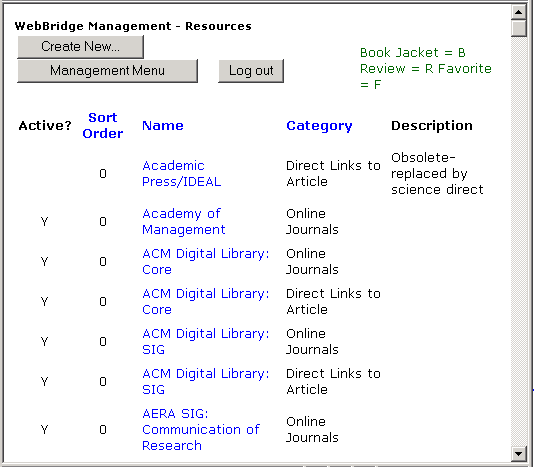
- Choose a resource definition.
The WebBridge Management - Resource menu displays. - Scroll to the Bibliographic Record Linking section of the WebBridge Management - Resource page:
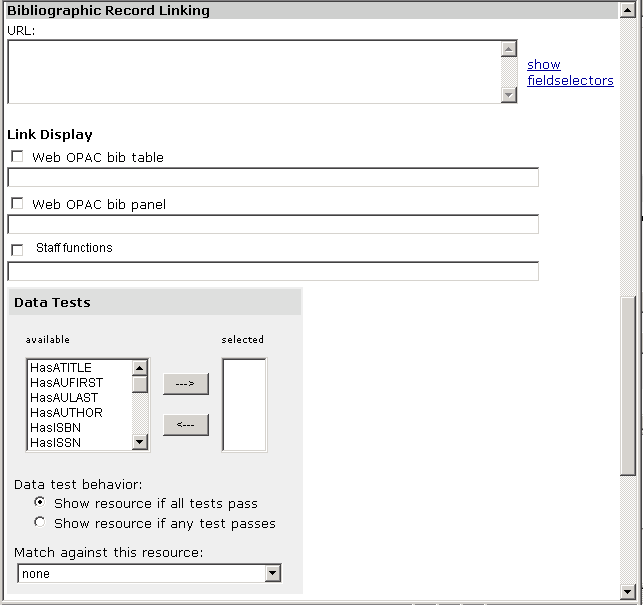
- Assign data tests by moving them from the available to the selected column.
- If more than one data test is moved to the selected column, choose the Data base behavior:
- To show the resource only if all the data tests pass, choose Show resource if all tests pass.
When you choose this menu option, it is as if all tests are connected by a Boolean AND operator. - To show the resource if any data tests passes, choose Show resource if any test passes.
When you choose this menu option, it is as if all tests are connected by a Boolean OR operator.
- To show the resource only if all the data tests pass, choose Show resource if all tests pass.
It is not necessary to choose a Match against this resource option.